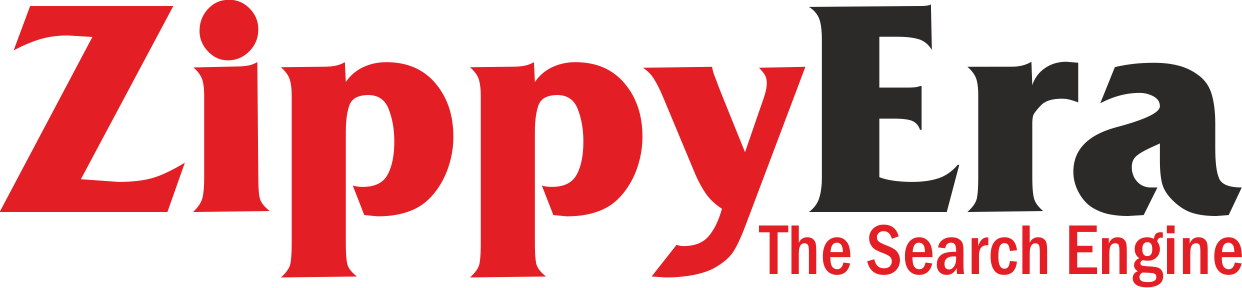Sons Of The Forest – How To Use Proximity Chat
The 1.0 update in Sons of the Forest added a plethora of intriguing content, but one of the best additions is a long-awaited feature: proximity chat. In the early access version of Sons of the Forest, you could use the voice chat feature, but that would only allow you to talk to everyone on the server. This was essentially made redundant by having people in a Discord, TeamSpeak, Skype, etc. call, so it didn’t add much to the game.
However, with proximity chat, you can only speak to other players who are close by, which adds a little intrigue to playing with people on a server in Sons of the Forest. Below, you can see exactly how to enable and disable proximity chat.
Enabling Proximity Chat in Sons of the Forest
Fortunately, the proximity chat feature is easy to enable and disable. You can find the option for it in Sons of the Forest by going to the settings and navigating to the Audio tab. There, scroll down until you see the “Voice Chat” section and you’ll be able to change your Voice Proximity Chat setting.
There are two options you can choose from: “Always On” and “Push To Talk.” If you select Always On, your voice will be captured through whatever input device you’re using at all times. Of course, proximity chat only works when you’re near other players, so you won’t be talking to others unless they’re within a certain distance of you.
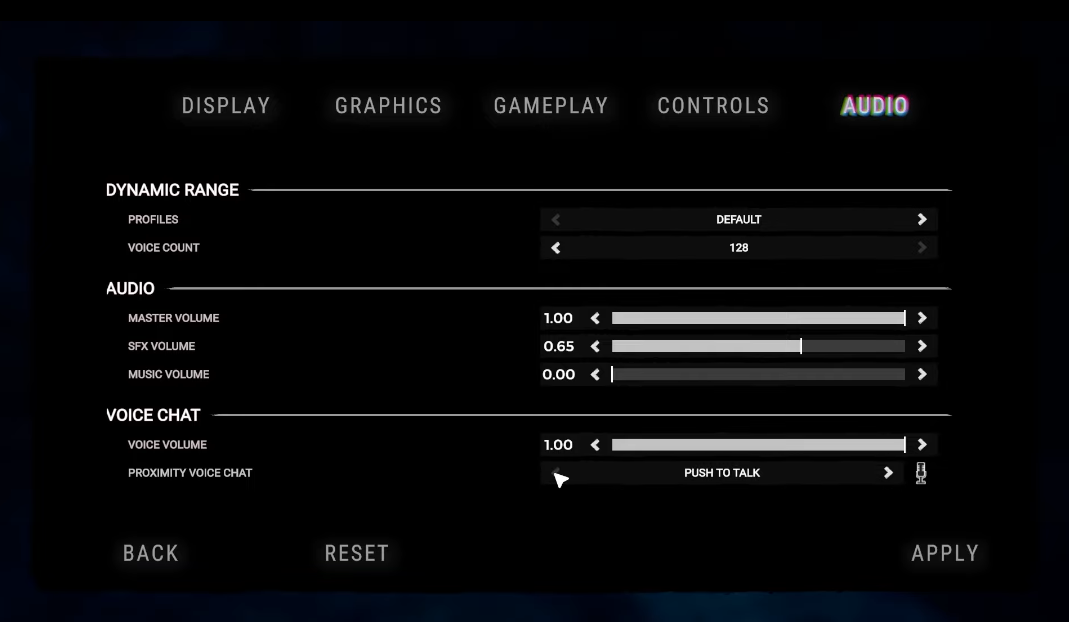
If you select Push To Talk, you need to press a dedicated button to enable the proximity chat feature. This is most useful if you don’t want other players in your game to hear what you’re saying, but you still want the option to speak to them when they’re close. You can see what your Push To Talk button is by going to settings, “Controls,” and then scrolling down until you see the Push To Talk option. By default on a keyboard, it will be “V.” Whenever you want to speak to someone nearby, simply press and hold that button and your voice will be picked up by your microphone.
Whenever you do decide to use the proximity chat feature in Sons of the Forest, you might hear other players have a distinct sound when they’re talking. In the 1.0 update, the developers made it so that when you’re in a cave or underwater, your voice matches your current environment. If you’re in a cave, your voice will have a large echo while your underwater voice sounds muffled.
Disabling Proximity Chat
For those who don’t want to use proximity chat at all, simply leave the Voice Proximity Chat option in the settings on Push To Talk. Then, just don’t ever press that button and your voice will never register unless you want it to in Sons of the Forest.
You can also alter your voice chat volume in the Audio settings, so you could set that to “0” and your voice won’t be picked up ever.