How to Schedule Reels on Instagram? [Easy Steps & Tips]
Reels are a significant part of Instagram and generate the highest engagement on the platform. So, innovation with the reel is vital for those who want to stand out.
There was a time when Instagram was all about sharing what you were up to then and there. But as social media evolved, so did this platform, and scheduling content became a thing.
As this industry got bigger and busier, people started looking for clever ways to stay consistent and grow by learning to schedule reels on Instagram.
The scheduling feature has been a life, time, and even career saver, especially for social media managers who maintain and auto-publish content on multiple accounts.
When you want to schedule Instagram reels, there are many options. However, before that, you must know how to use them and which are worth your time and effort.
So, let’s learn how to schedule IG reels using popular tools.
How to Schedule Reels on Instagram? (4 Easy Ways)
There are many ways to schedule your Instagram reels, and we will discuss the most popular ones moving forward, such as the Instagram Native Feature, Meta Business Suite, and Scheduling Tool.
Even if you are a social media wizard, you must plan your magical acts to ensure the crowd likes it.
That is why mastering the art of scheduling a reel on Instagram is necessary if you are aiming to win your audience.
You can schedule reels on Instagram using the following methods:
- Native App: Instagram native feature to schedule or post Instagram reels or any other post is useful for those who need it occasionally. It comes with several limitations, which we will discuss later in this blog.
- Meta Business Suite: Using the Meta Business Suite to schedule reels on Instagram is a good option. However, if you are a beginner, you might be overwhelmed by the complex interface.
- SocialPilot Tool: Schedule Instagram Reels with SocialPilot. It has several advantages over native features and the meta business suite. It has many features that fill the void left behind by others.
- Mobile App: If you want to schedule Instagram reels using your mobile, you can use the native Instagram app as a beginner or the SocialPilot scheduler for advanced scheduling.
Now, as you have checked out the cover of our guidebook.
Let’s turn the pages further and explore the steps to schedule reels on Instagram in all the ways mentioned above.
How to Schedule Reels on Instagram App
The Instagram native feature works only on Desktops for those with a business or creator account to schedule IG reels. It also comes with other limitations, such as a scheduling limit of 25 Instagram posts for up to 75 days in the future.
If these restrictions do not bother you, here are the steps to schedule reels on Instagram using the native feature:
Step 1: Login and Upload the Reel
Open your Instagram account on the mobile application, tap “+” (create), and then Reel.
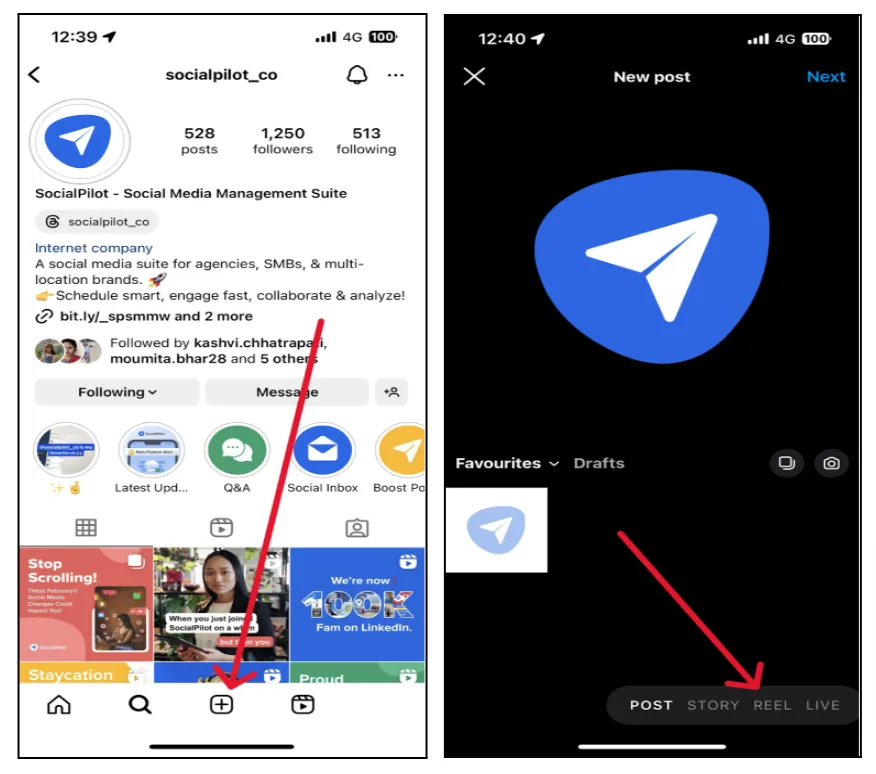
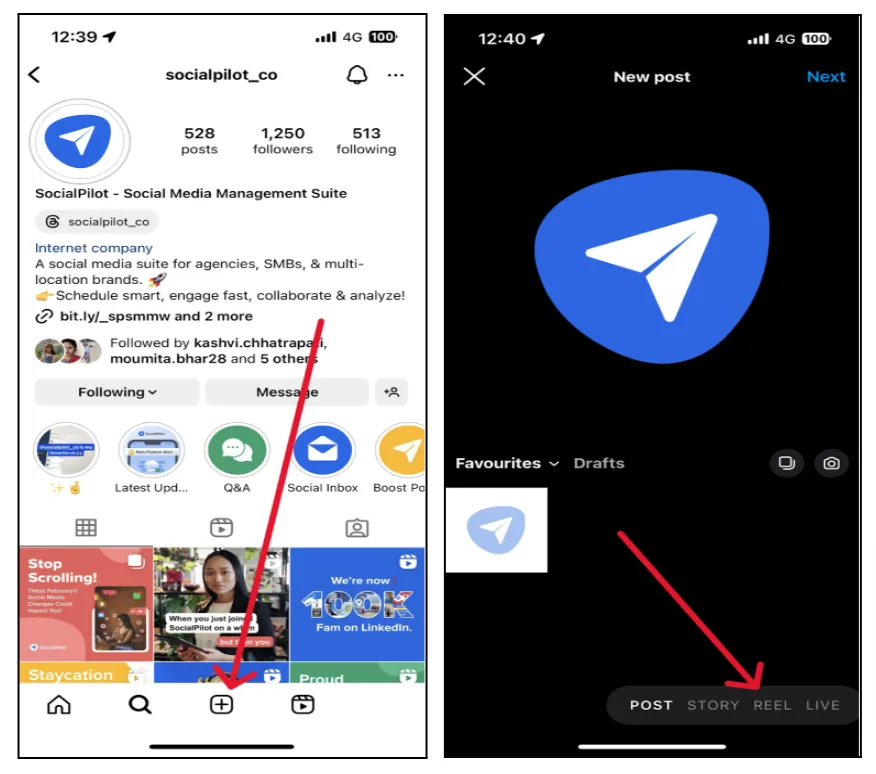
Step 2: Customize the Details of the Reel
Select the reel you want to schedule and complete all the necessary steps, like
- Adding a Cover Image
- Setting Frame Size
- Writing a Caption
- Tagging People
- setting audience
- Adding Music
- Adding Location and more
Now, to find the scheduling options, click on “Advanced Setting.”
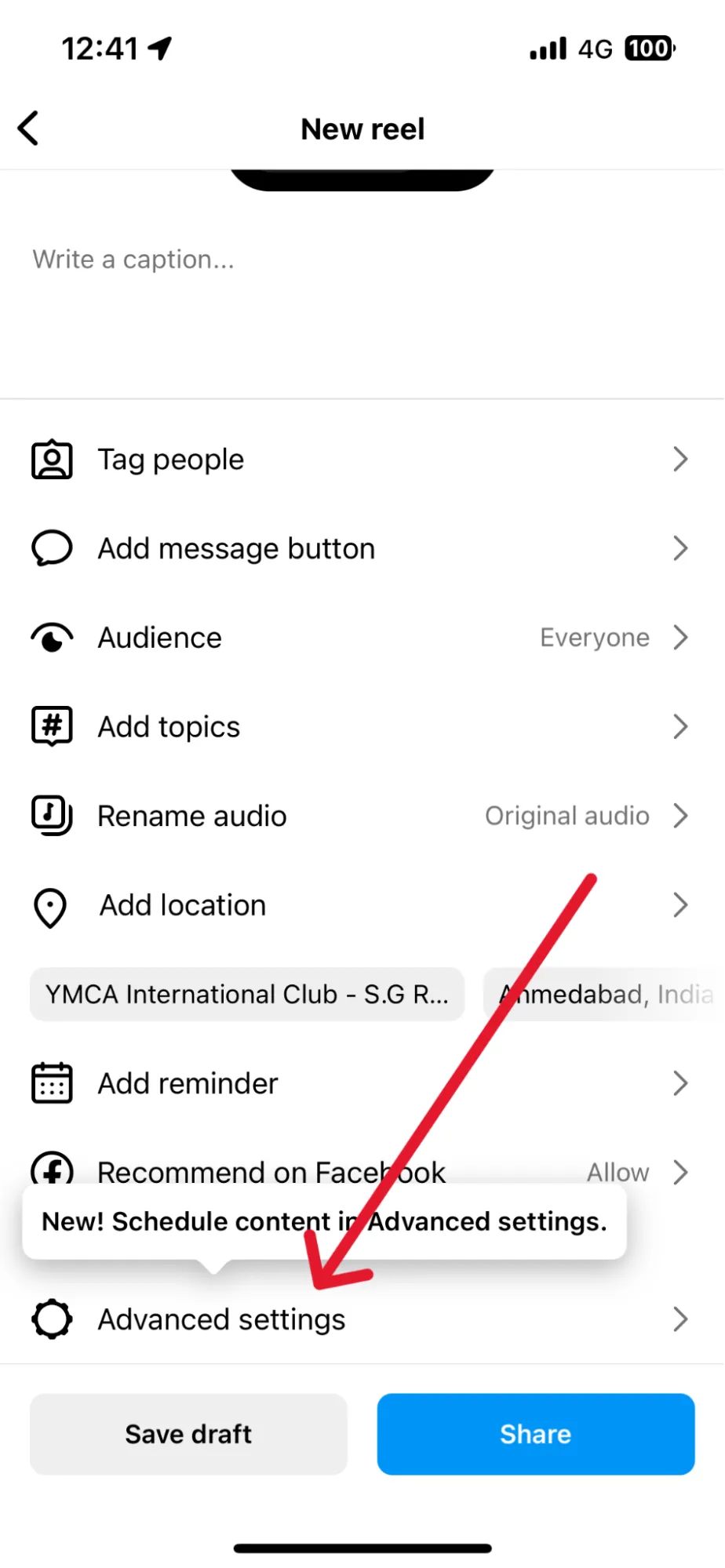
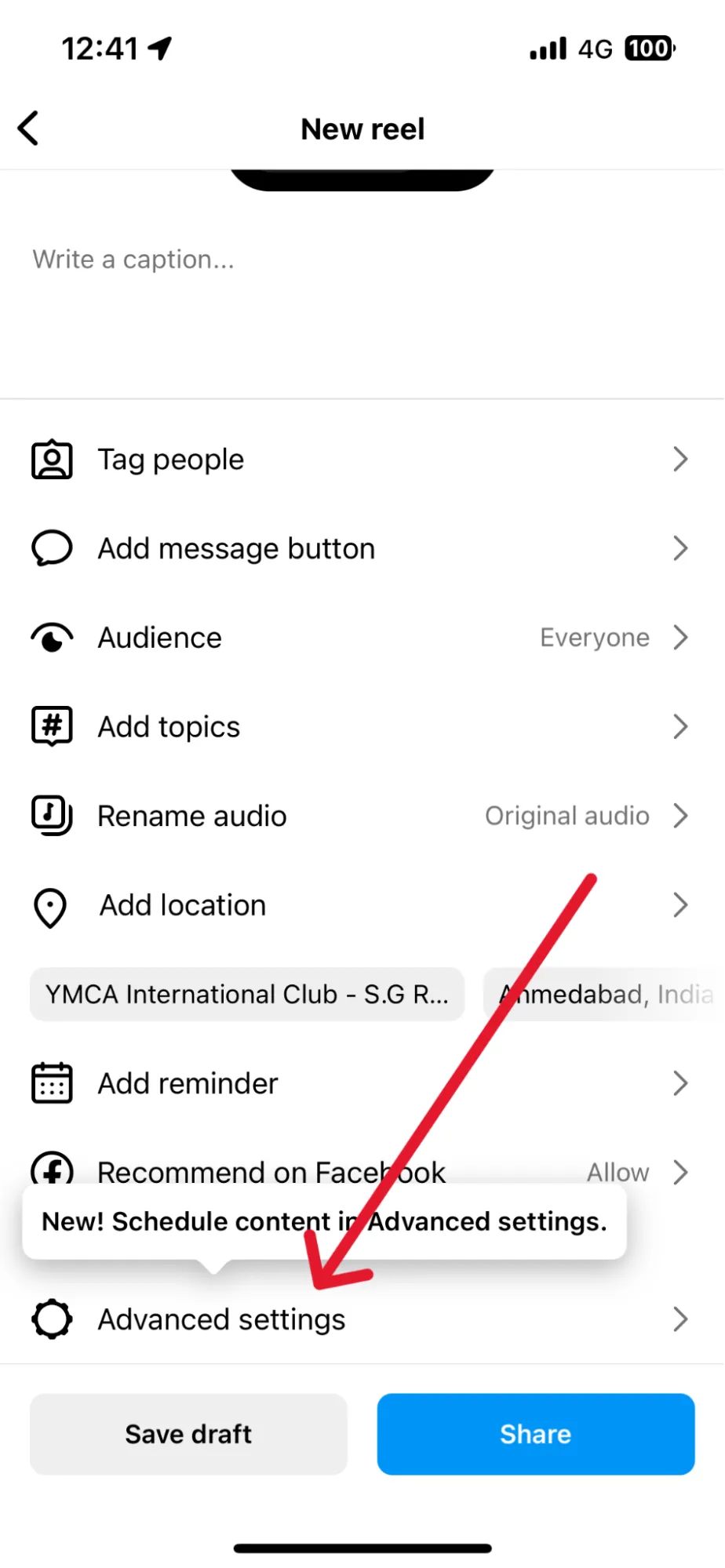
Step 3: Pick a Suitable Date and Time for You Reel
In the advanced setting, you can turn on the “Schedule This Reel” option and set the preferred time and date for scheduling this reel.
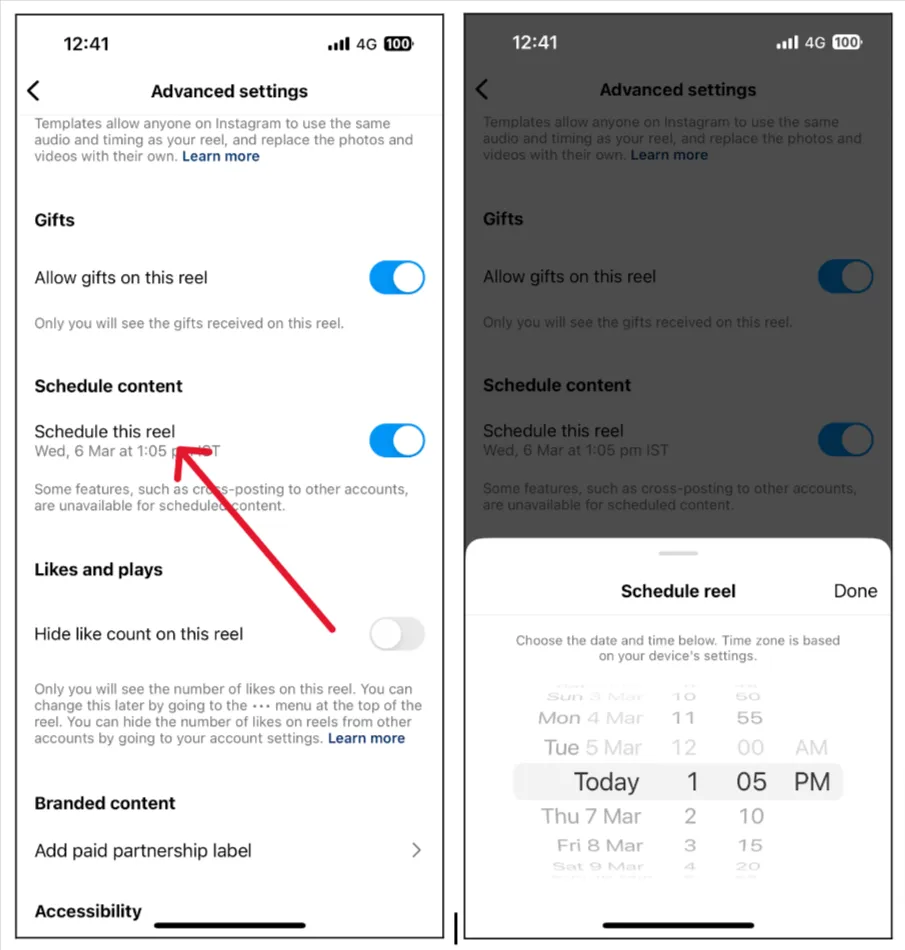
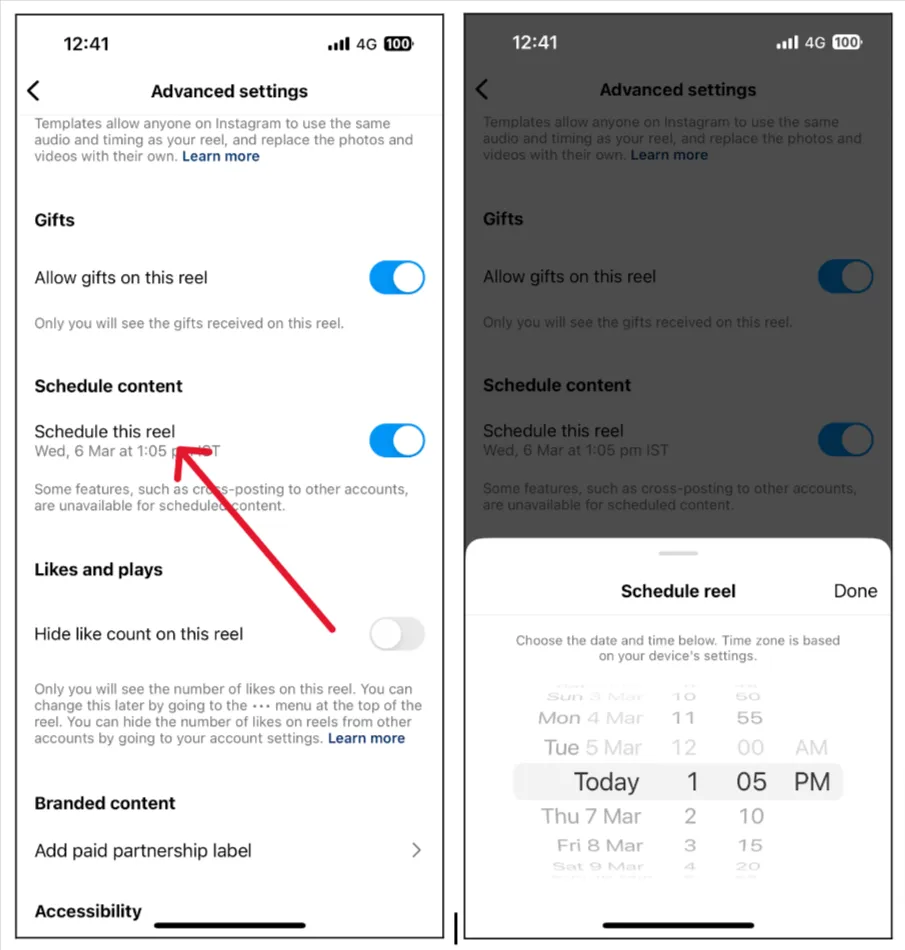
Remember, Instagram allows you to schedule only 25 posts from one social media account up to 75 days in advance.
Step 4: Finally, Schedule the Reel
After picking your reel’s best scheduled date and time, tap “Done” and then the “Back” button.
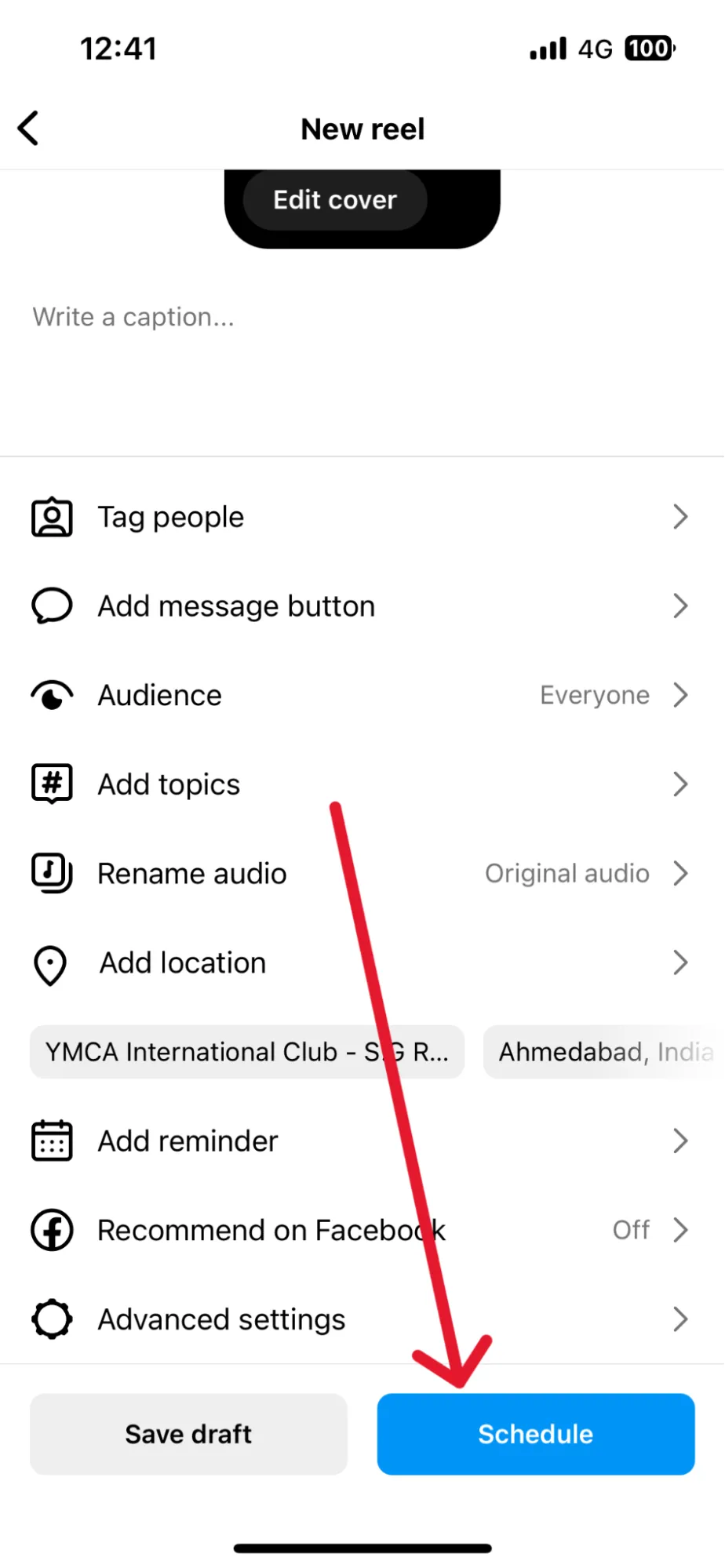
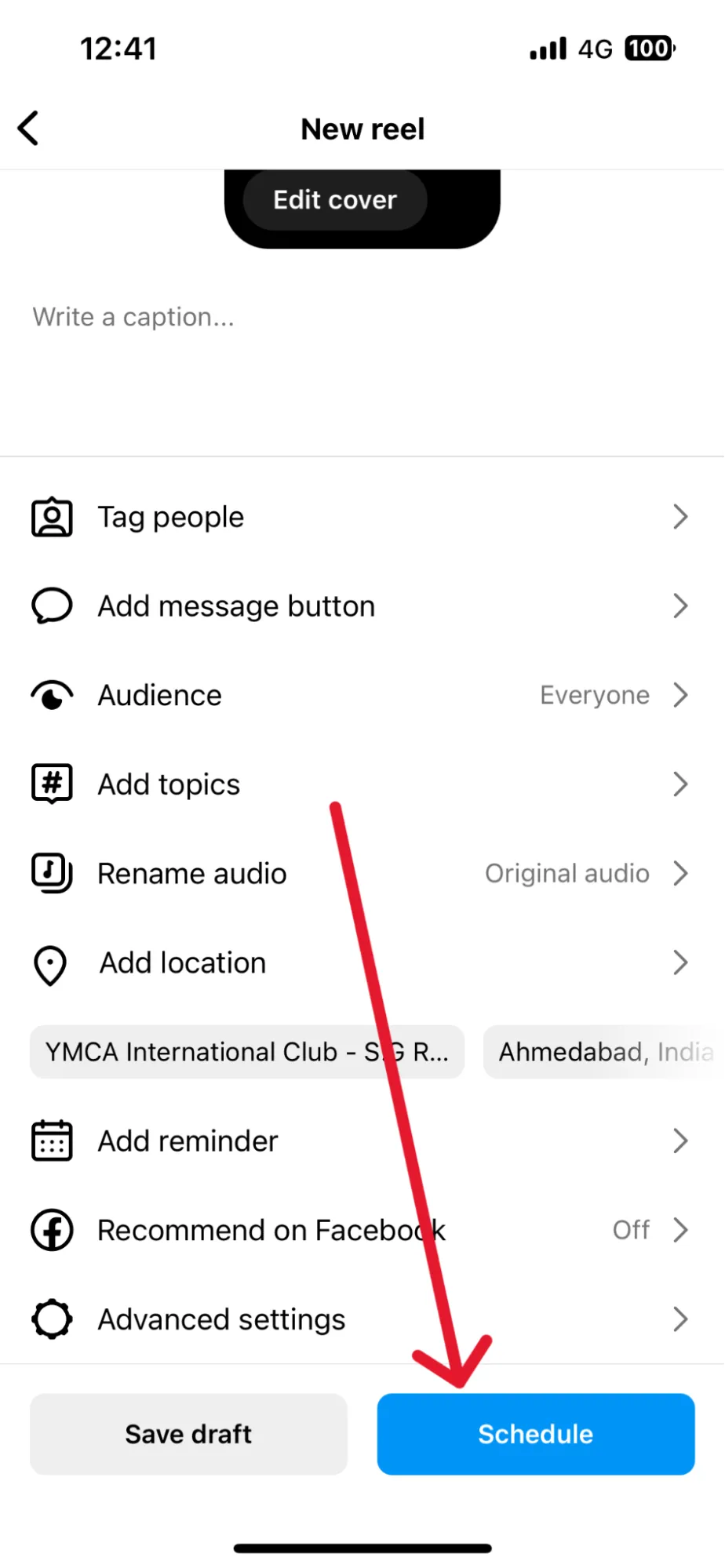
Your page will now be updated with the “Schedule” button. Tap on it, and voila, all the steps for your Instagram schedule reel are completed.
After learning how to schedule reels on IG, you should also be aware of the factors this native scheduling feature does not support.
To help you make a rational decision based on your needs, here are some of the limitations of Instagram native scheduling:
- Mobile-Only Scheduling: Natively, the Instagram reels automatically post method is used only when using the mobile application.
- Limited to Professional Accounts: Business and creator accounts can schedule reels using the native scheduling feature.
- Daily Scheduling Limit: You can schedule only up to 25 Instagram reels daily.
- Only 75-Day Advance: A reel through the Instagram native feature can be scheduled for up to 75 days in advance.
- No Collaborations: Collaboration on the reel is unavailable when you use the native Instagram scheduling feature, which can be problematic for creators.
- No Crossposting: When you natively schedule a reel on Instagram, you can not enable crossposting on your Facebook account.
- Platform Restrictions: When you natively schedule an Instagram reel, you cannot share it on other platforms simultaneously.
- Lacks Advanced Features: Features such as details analytics, post preview, and scheduling reels for stories directly are missing.
- No Bulk Scheduling: If you want to schedule several reels at once, it does not support the bulk scheduling feature.
- Limited Editing: Native Instagram schedule reel does not support major editing options, so you might have to delete and reschedule your reel again.
If not all, some of these limitations will hinder your social media game in one way or another. So why waste your efforts when you have great scheduling tools like SocialPilot Social Media Scheduler to support your growth?
But before we dive into how amazing this tool is, let’s wash our hands off by learning how to schedule a reel on Instagram with Meta Business Suite.
How to Schedule IG Reels using Meta Business Suite
When comparing the Meta feature with Instagram native scheduling, Meta Business Suite has the upper hand.
To schedule reel Instagram on Meta Business Suite, follow these steps:
Step 1: Login and Click on “Create Reel”
Log in to your business account using Meta Business Suite. Click on the “Create Reel” option on the homepage.
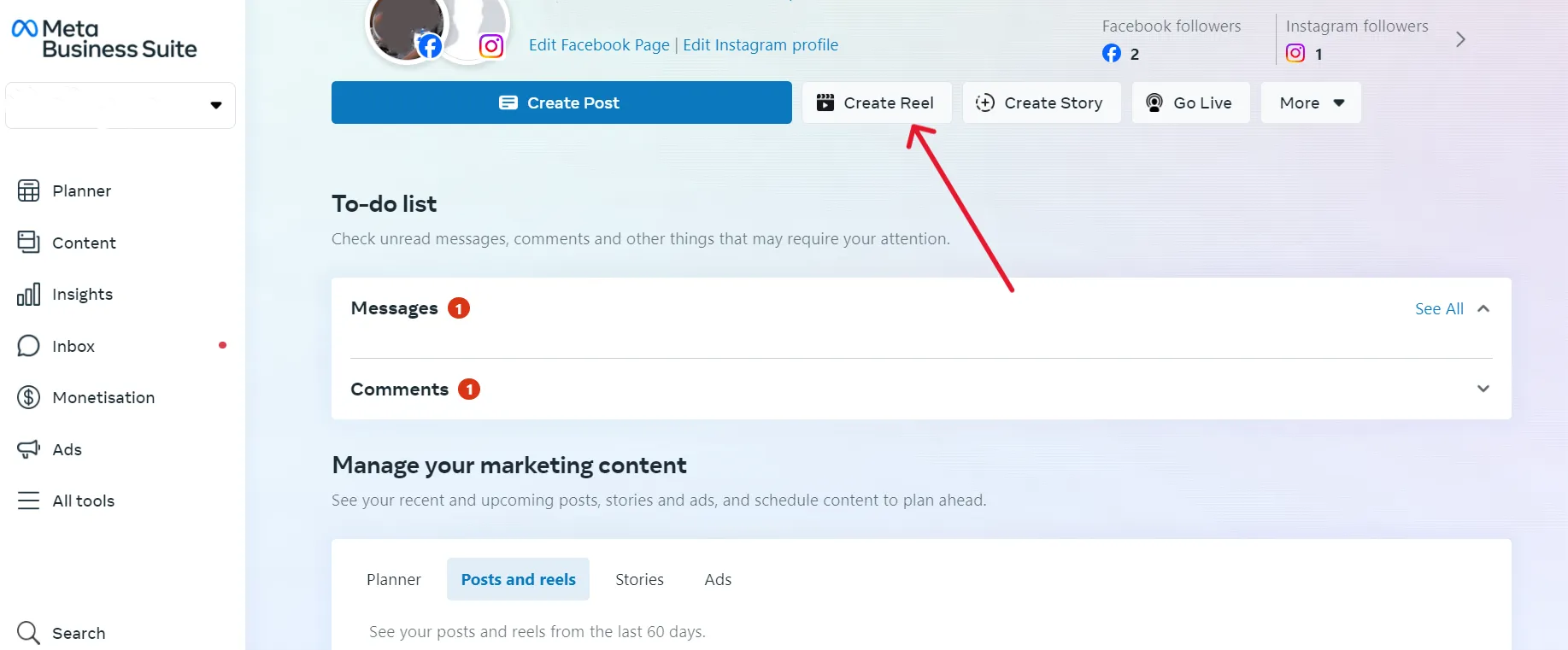
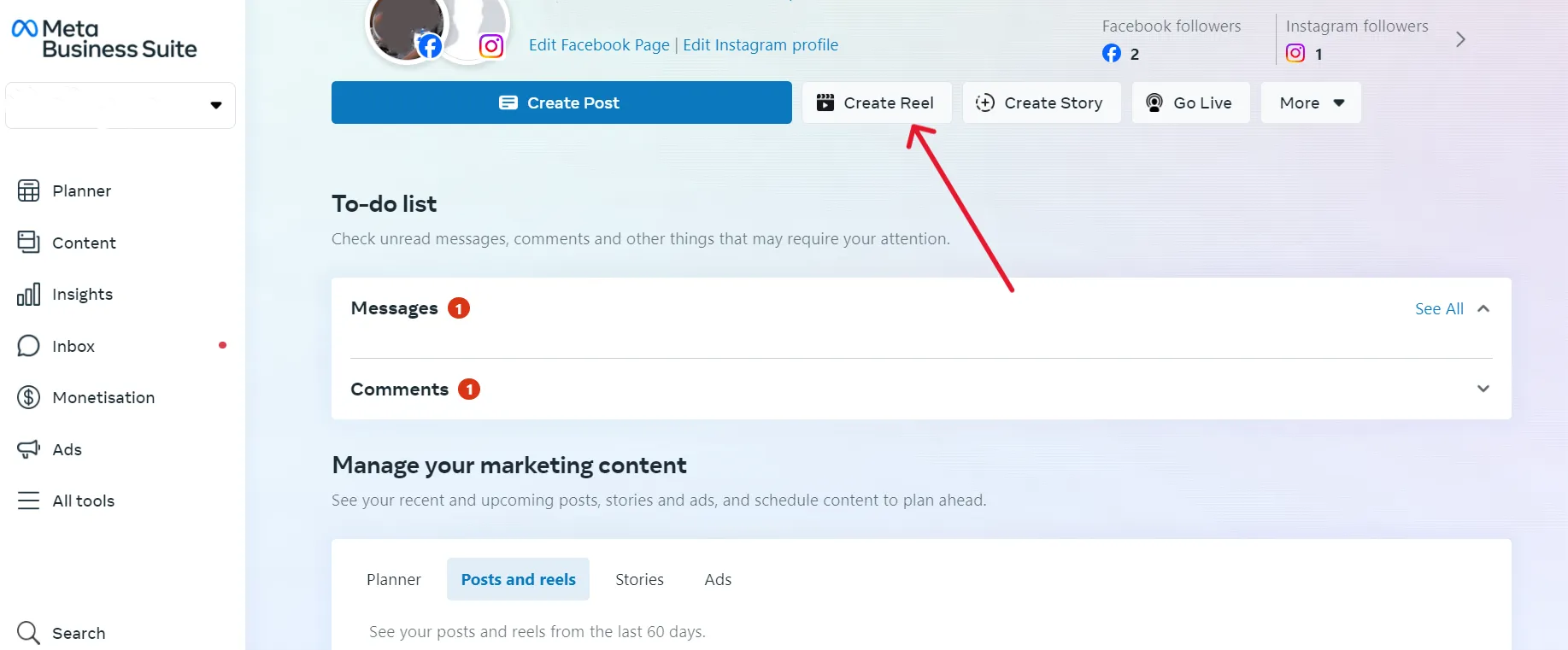
Step 2: Select Your Instagram Account and Upload Video
Now select the page on which you want to schedule the Instagram reel.
Once you’ve done this, upload the video, add a caption, hashtags, and thumbing, and invite people to collaborate.
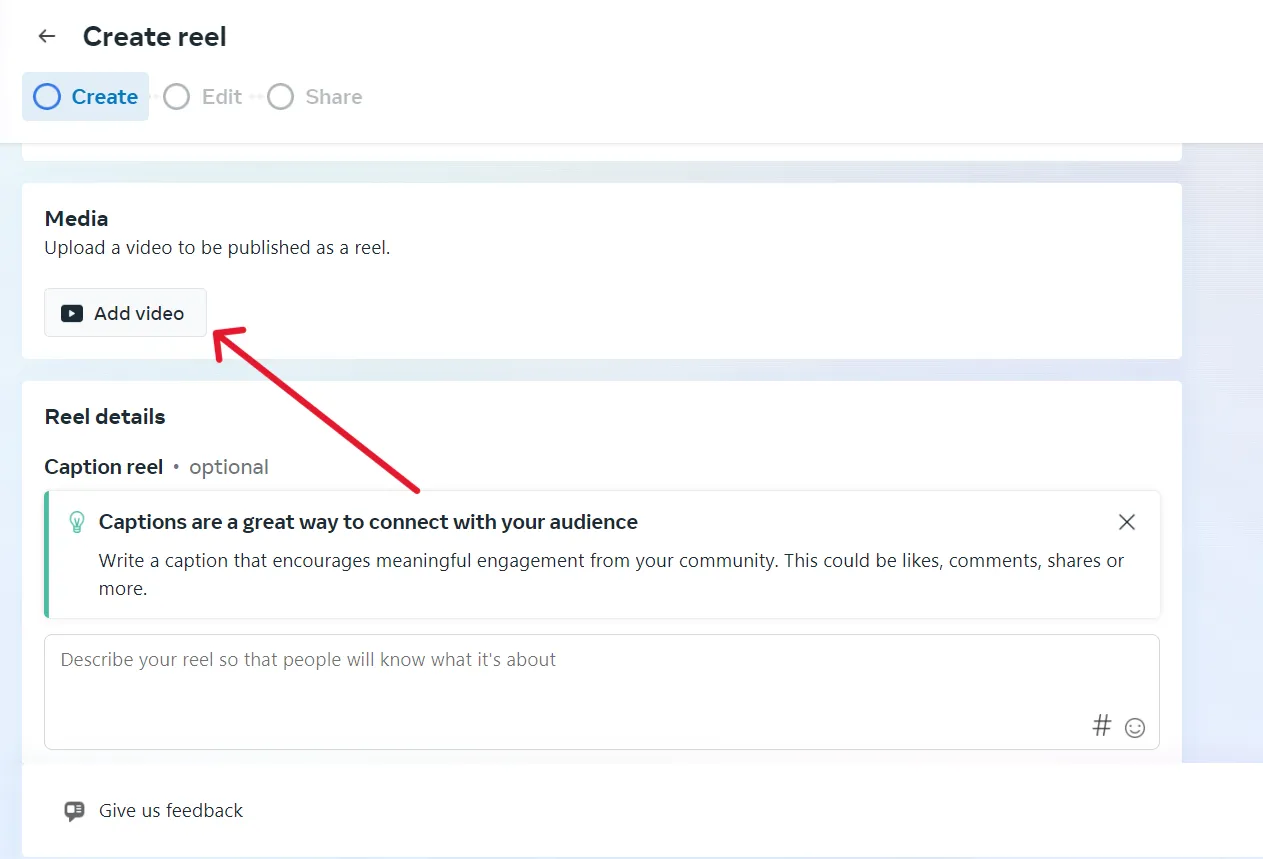
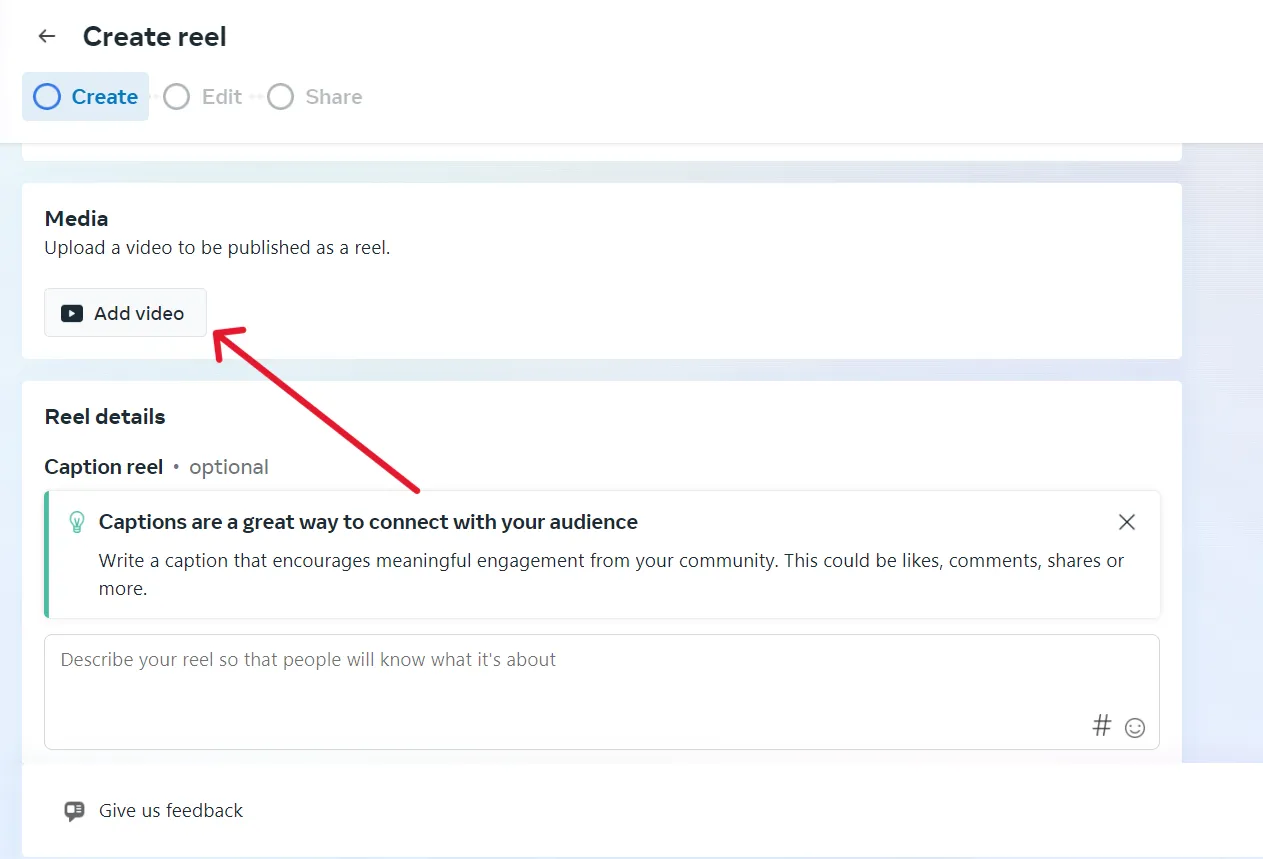
Step 3: Change and Edit the Reel in Needed
In the next stage, you can make changes and edit your video.
Remember, you can only schedule reels up to 90 seconds or less with Meta Business Suite.
Step 4: Click “Next” and Schedule Reel
After furnishing your reel with all the elements, click on “Next” -> “Schedule”. Pick the most suitable time and date to schedule reels.
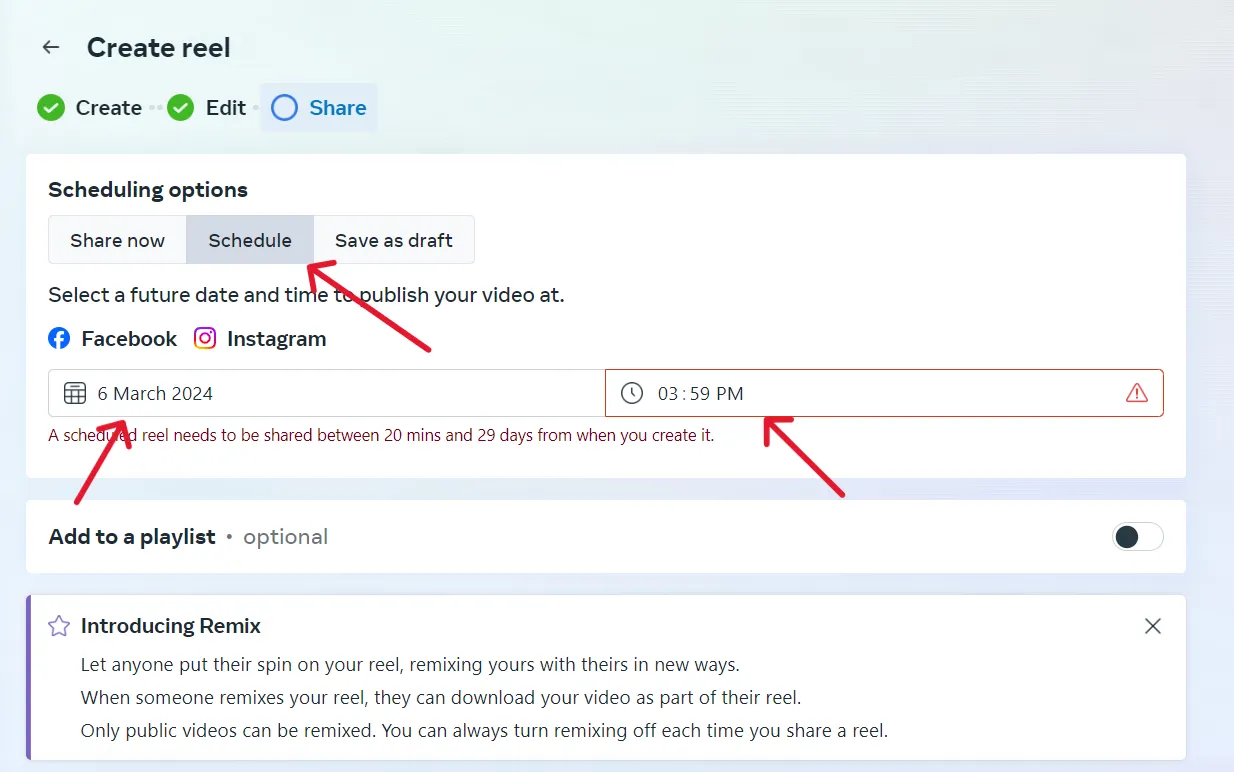
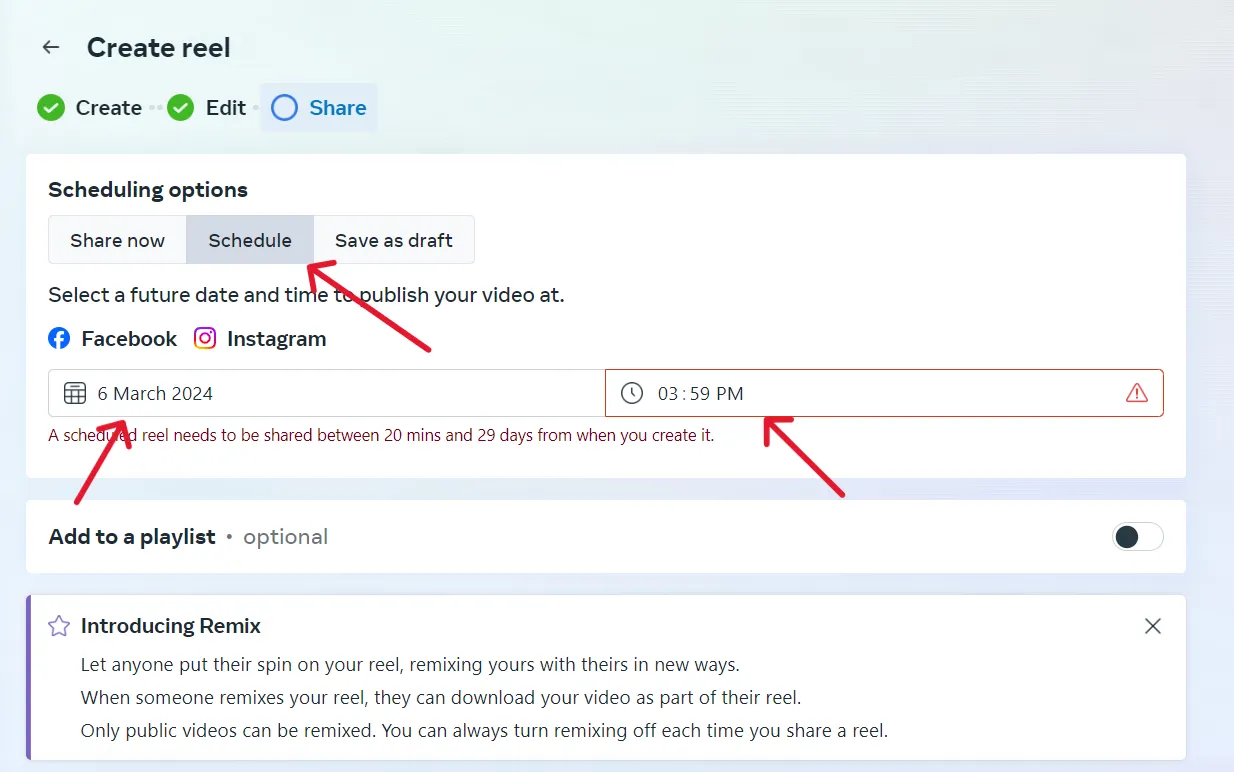
Meta Business Suite only has a scheduling window of 20 minutes to 29 days ahead. Ensure your scheduling falls within this timeframe.
Several factors limit people from using Meta for scheduling reels on Instagram, such as:
- Maximum reel length can be 90 seconds only.
- The scheduling window is from 20 minutes to 29 days in the future.
- You cannot schedule your reels from personal accounts, only for creator or business accounts.
- Businesses or creators can not tag products while scheduling reels with Meta.
- Cross-posting on other social media platforms is unavailable on the Meta Business Suite.
- It is not possible to share scheduled reels directly on stories.
- The bulk scheduling feature for the reel is not available in the meta business suite.
- There are just a few editing options available for reels on Meta.
These limitations are alarming signals that you need a better social media management tool to grow your Instagram presence. This is why SocialPilot is the most convincing tool in the market.
Check out the video below to learn why SocialPilot is better than any other scheduling tool.
The constraints of Meta Business Suite might leave creators and businesses looking for versatile solutions for their social media strategy.
This is when SocialPilot Scheduler bridges the gap by offering enhanced features and flexibility that other scheduling tools lack.
How to Schedule Reels on Instagram using Scheduling tool?
Scheduling Reels on Instagram can save a lot of time and ensure consistency while reaching the right audience at the right time. However, native Instagram and MBS schedulers have several restrictions that can eventually hinder your growth.
With a scheduling tool, you can plan, automate, and manage your Reels effortlessly with endless advanced features. SocialPilot is a powerful ally with a comprehensive suite of efficient social media management tools.
Let’s learn how to schedule a reel on Instagram with SocialPilot and leverage its advanced features.
Step 1: Connect Your Profile to SocialPilot
Your journey towards successful social media management starts by connecting your Instagram profile with your SocialPilot account.
To connect, log in to your SocialPilot account on your desktop and click on Account -> Connect Account -> Instagram.
Choose the profile you want to connect: Personal or Business.
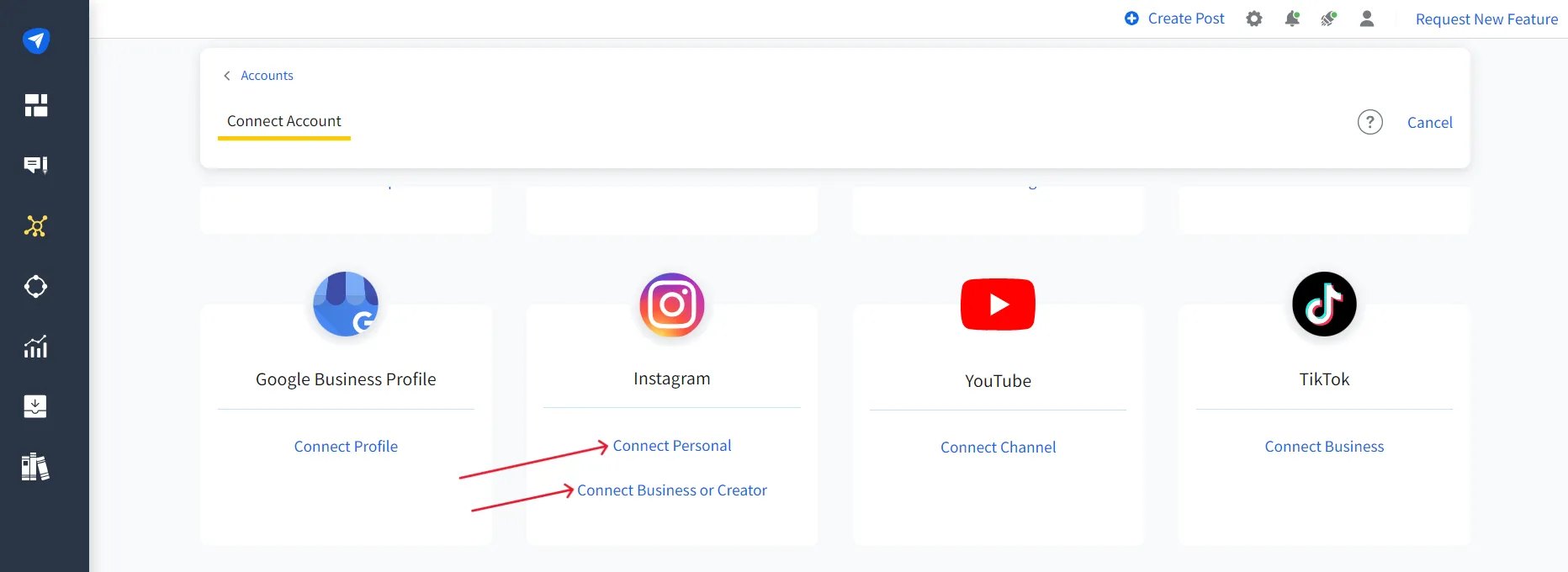
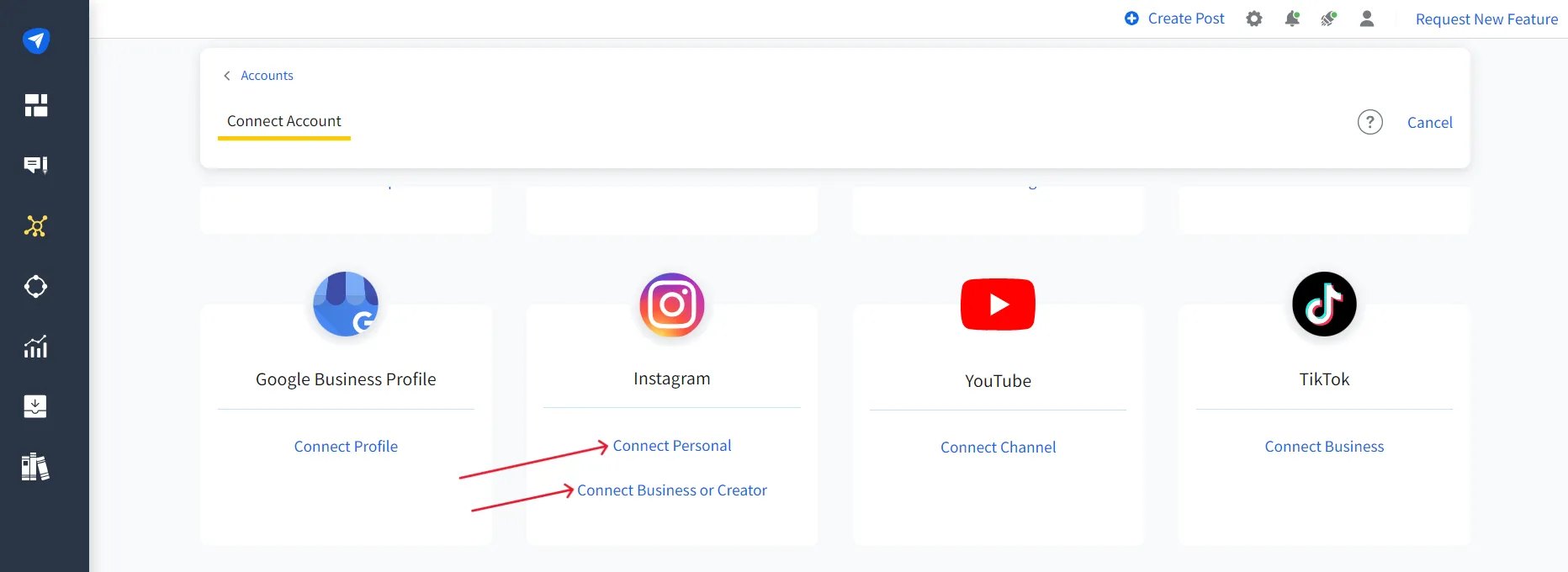
PS: SocialPilot also allows you to schedule posts or reels for private accounts, a feature missing natively on Instagram and Meta Business Suite.
Ensure you provide access to SocialPilot while connecting to ensure seamless scheduling.
Step 2: Create a Post and Switch to the Instagram Tab
Once your profile is connected to your SocialPilot account, click “Create Post” and switch to the Instagram tab.
Then, you can pick the option “Reel” to schedule your reel.
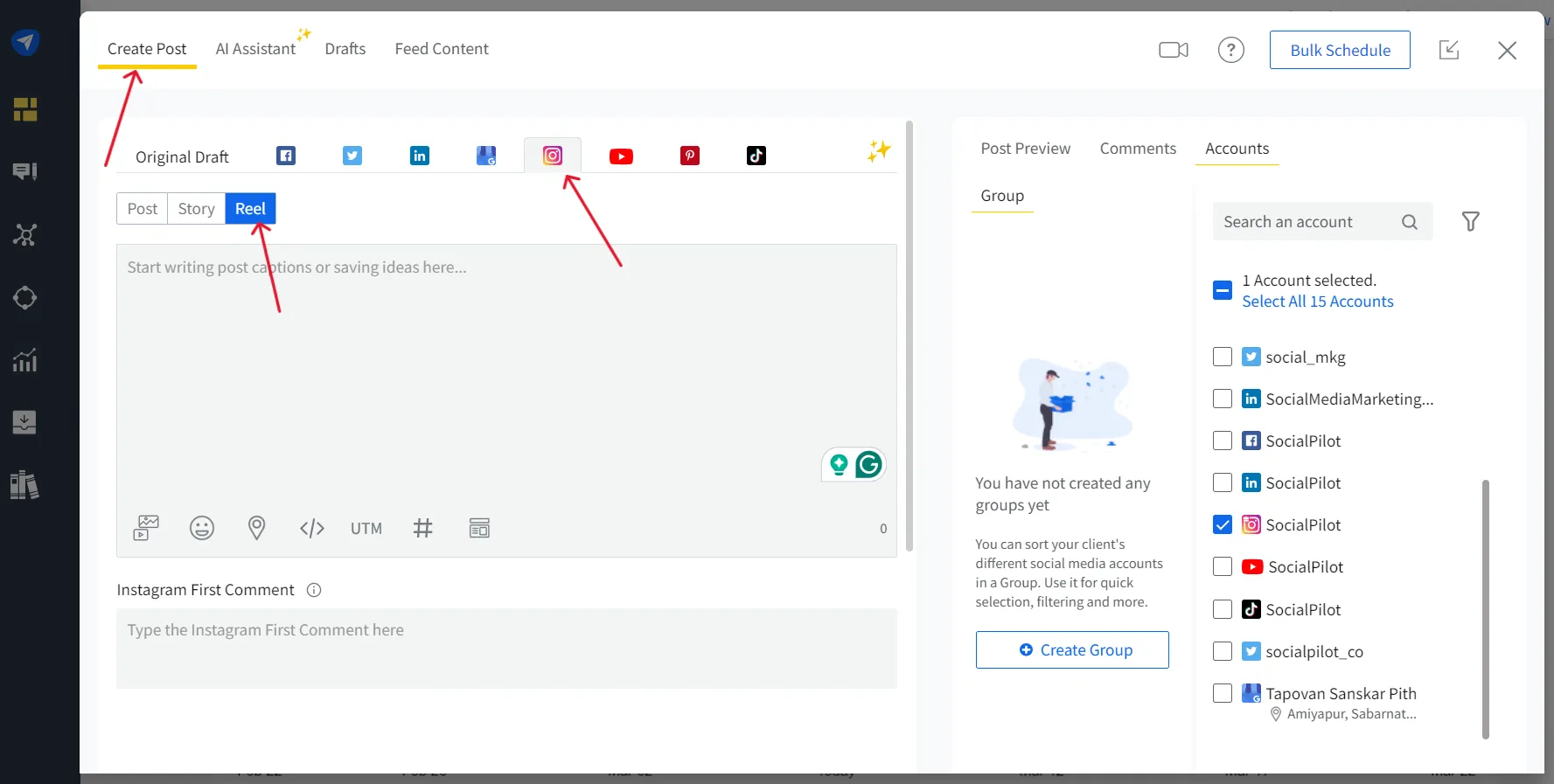
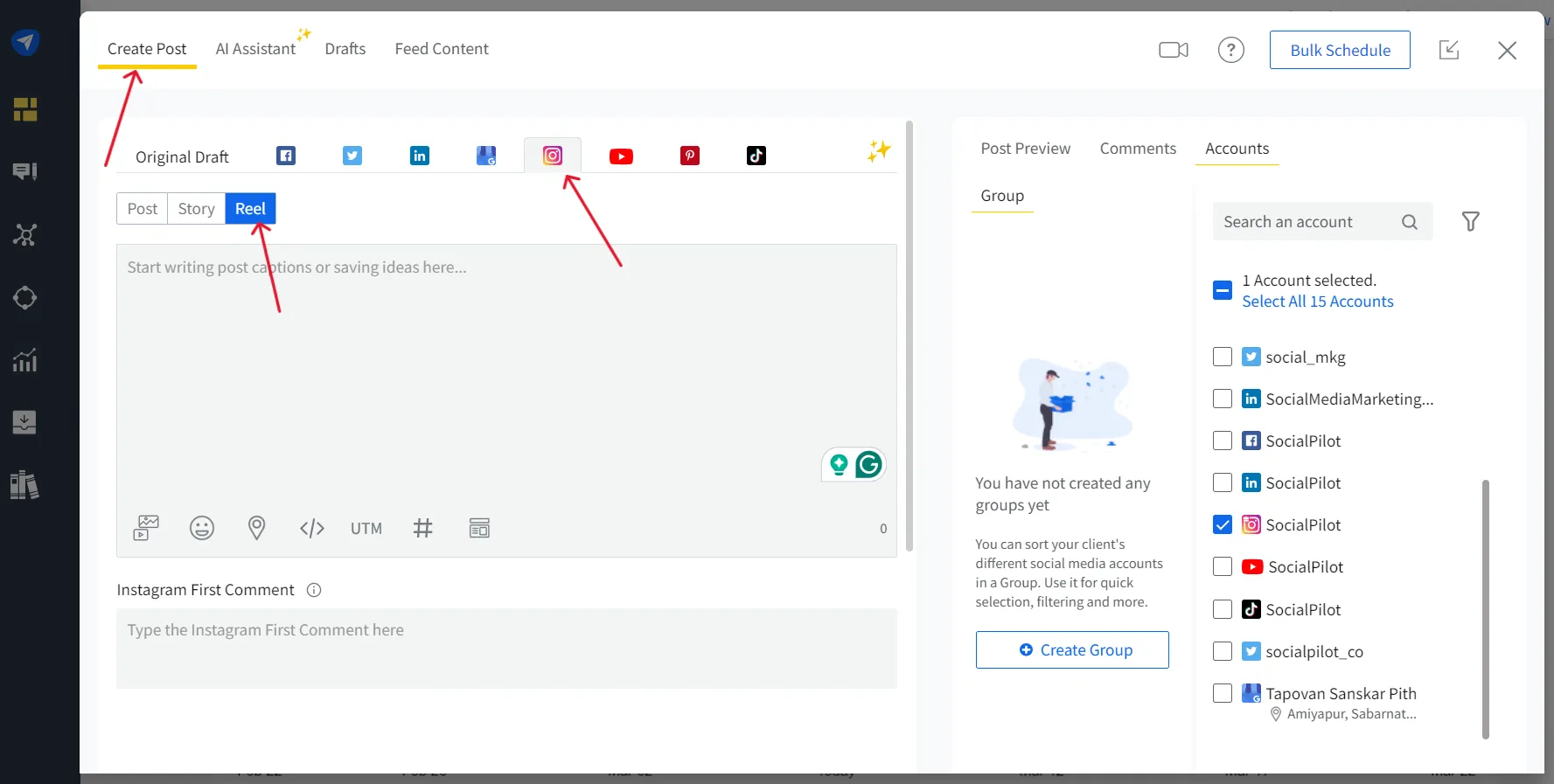
Step 3: Upload the Reel You Want to Schedule
The Next step is to pick the media from your device. Ensure your video is less than 15, and the recommended ratio is 9:16.
To schedule reels with SocialPilot, choose a file from your device or Dropbox, Google Drive, or Box Cloud Storage.
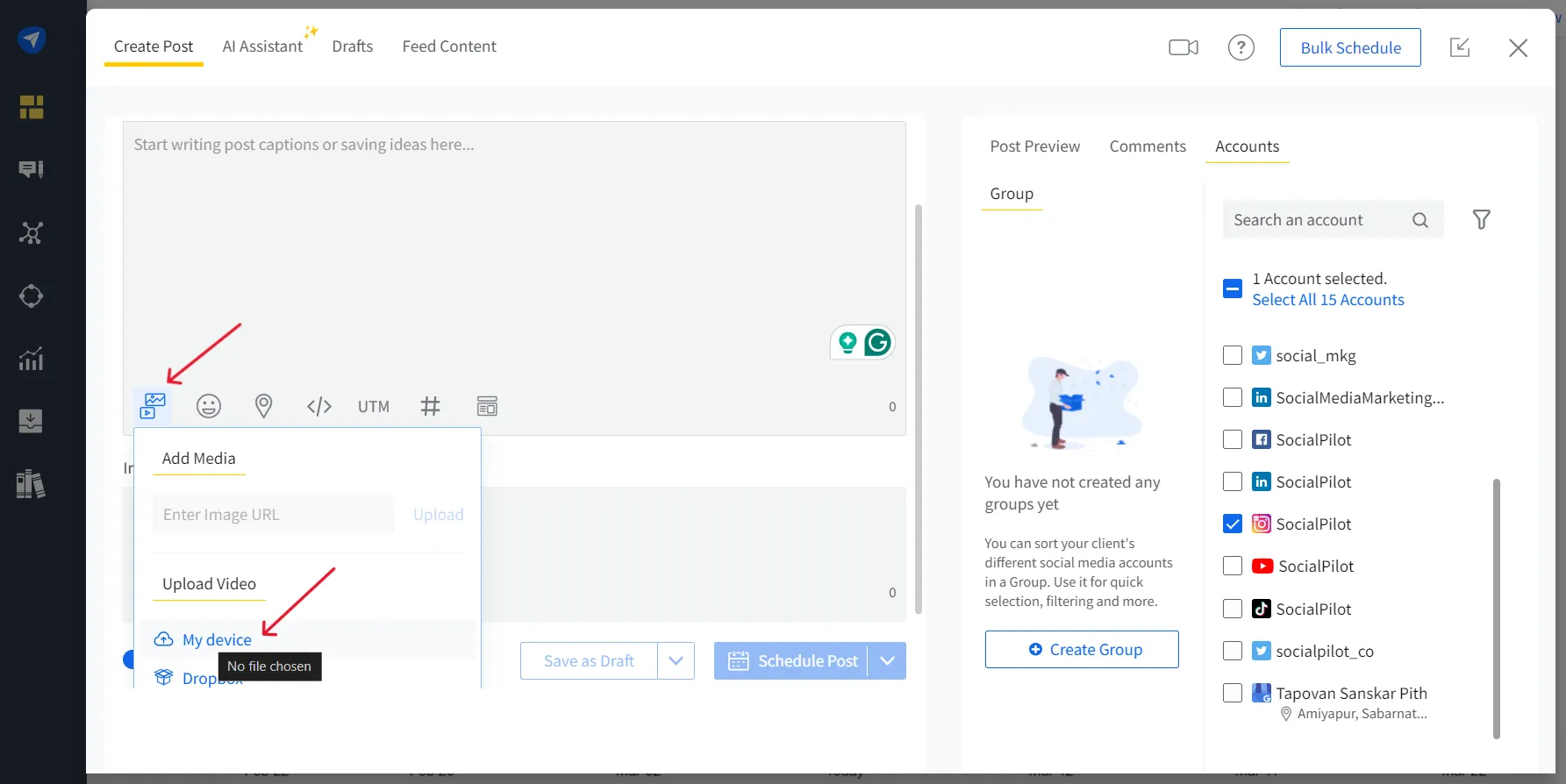
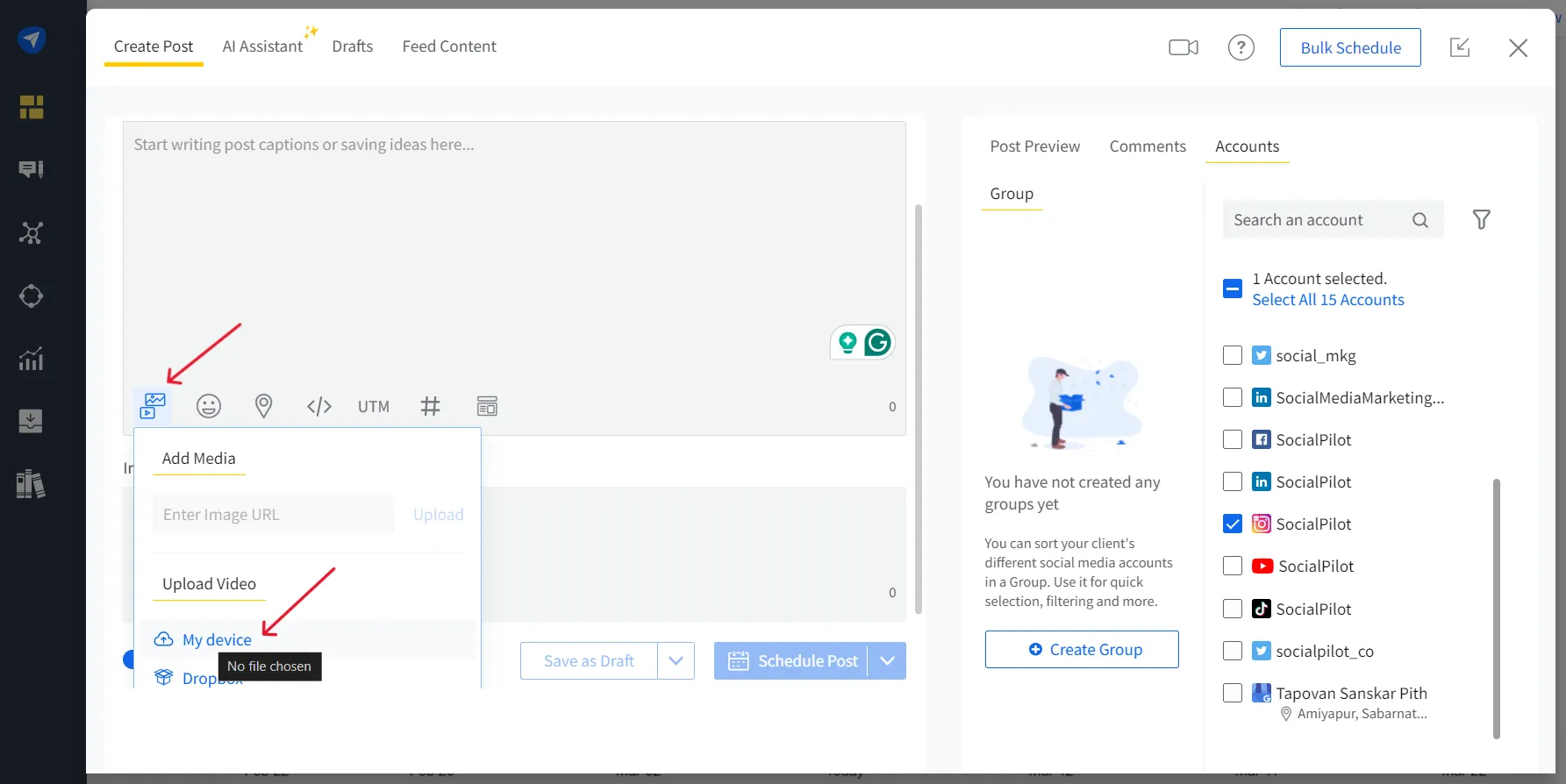
Step 4: Customize and Pick Publishing Option
After uploading your reel, you must finish other steps before scheduling.
- Add Captions, hashtags, and emojis
- Upload Thumbnail
- Tag People
- Add Music
- Add First Comment
- Specify Location
The final step while composing your reel is to pick between the Direct Publishing or Mobile Reminder option. (only available on desktop)
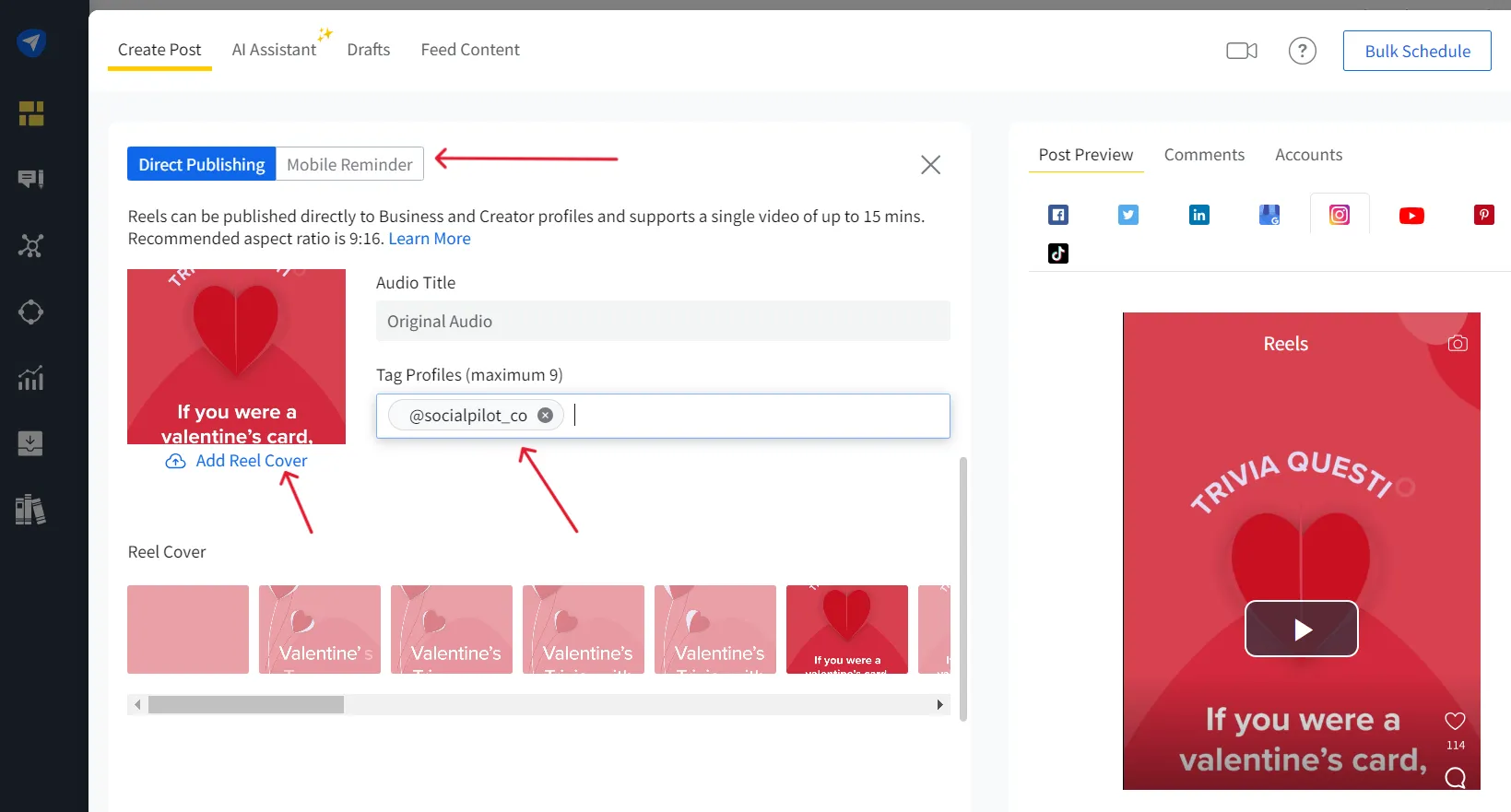
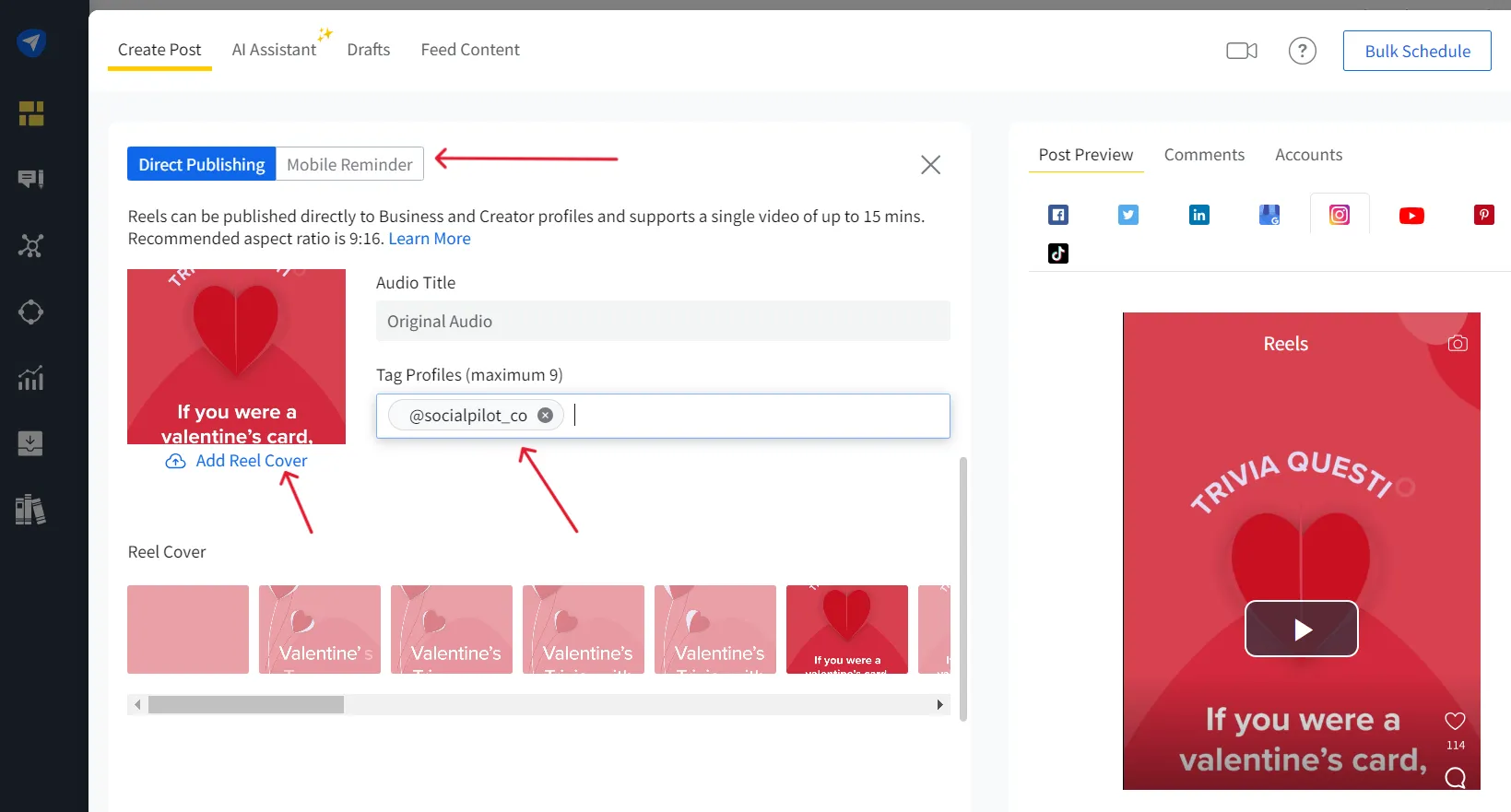
Direct Publishing: Your reel will be published directly at the scheduled time. (only available for business and creator accounts)
Mobile Reminder: You will receive a mobile notification as a reminder to share your post further.
Step 5: Select Account and Schedule Posts or Reel
Before you move to scheduling options, select the Instagram account on which you want to share the reel.
Then, you can pick from our multiple scheduling options and schedule Instagram reels for the most suitable time.
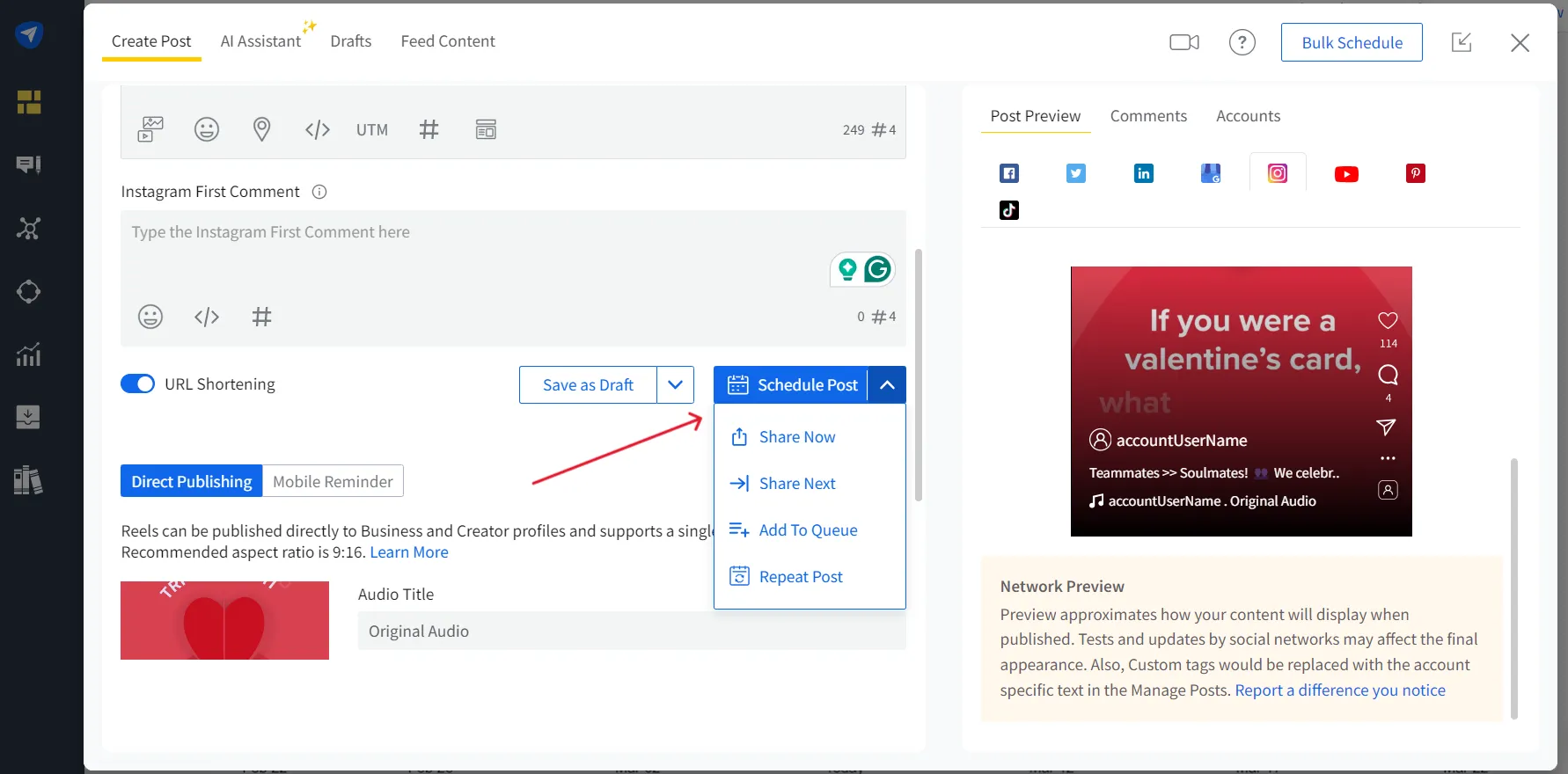
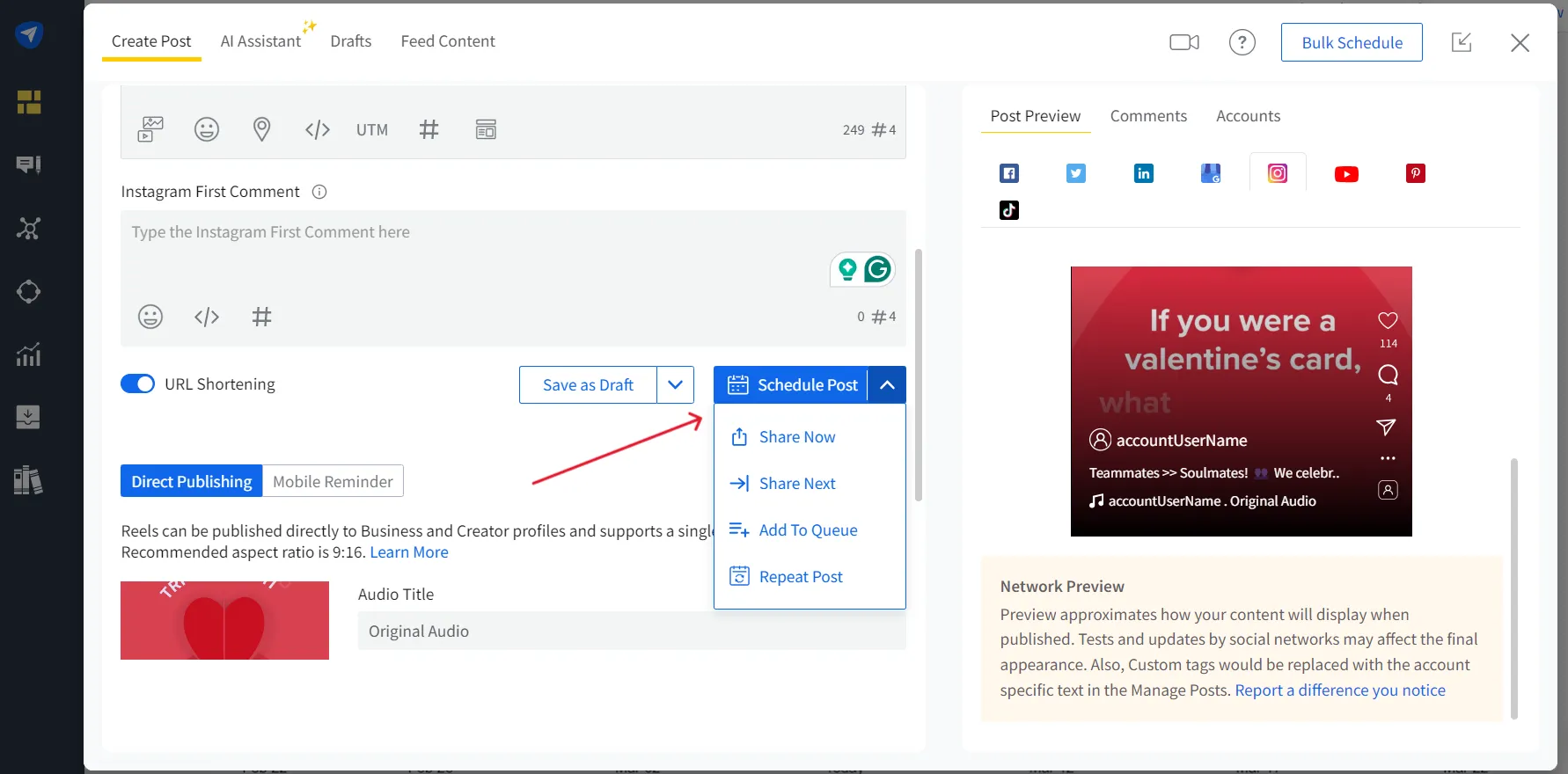
Still, facing issues scheduling Instagram reel? Go through our detailed help document to win over Instagram strategy, or watch the below video.
How to Schedule Instagram Reels on Mobile
Up next is scheduling Instagram reels on mobile devices, which can be done in 2 ways.
You can either use the Instagram native app, follow the steps above, or, as it has limited features, use the SocialPilot mobile application to schedule the reel with advanced features.
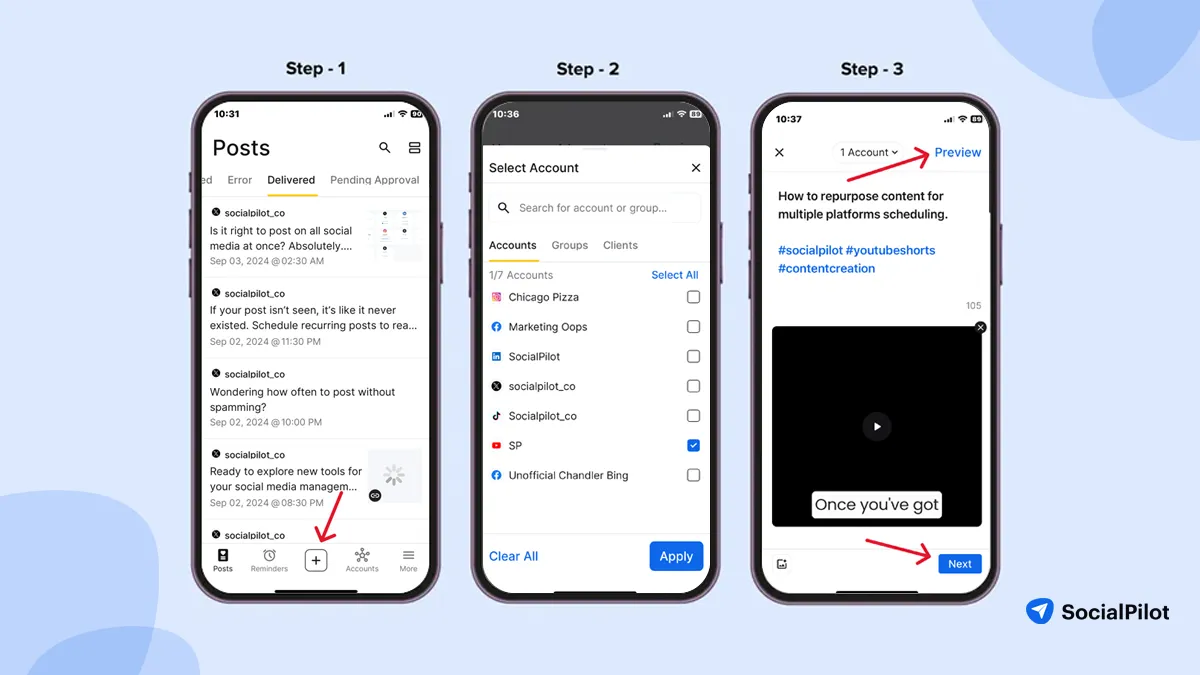
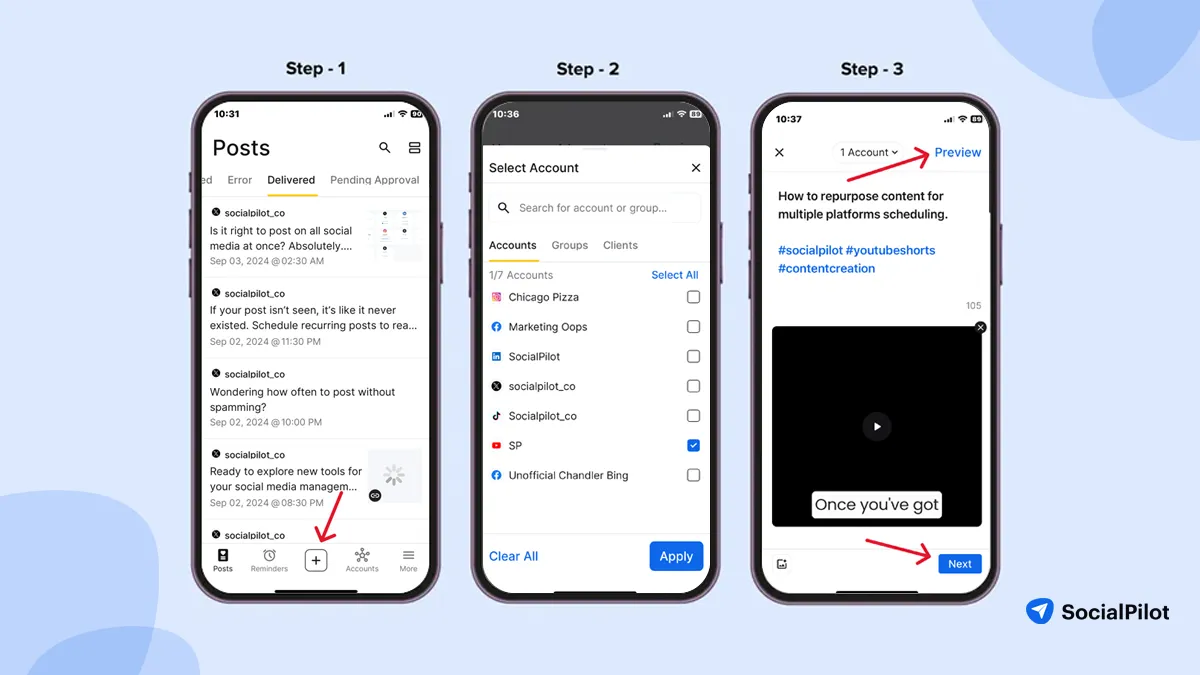
Step 1: Log In to Your SocialPilot Account and Click on “+”
After downloading the SocialPilot mobile application, log in and click “+” at the bottom of the screen to start creating the reels.
Step 2: Compose the Post and Select Your YouTube Account
You can prepare your post by uploading the video and writing a description and hashtags.
Next, you must select the Instagram account for the Reels to go live.
Step 3: Preview the Post and Pick the Scheduling Option
After composing the Reels, you can check for possible errors by the “Previewing the Post” option in the app at the top right corner, and then just pick your scheduling option by clicking on the “Next” button at the button. the
And done. Your Reel will go live when you schedule it.
SocialPilot is a social media management tool for scheduling Instagram reels that offers a more feature-rich environment than other tools.
Let’s learn about the features that play their part in improving content management, better engagement, and boosting online presence.
- Mobile-Friendly: You can schedule Instagram reels or posts using the SocialPilot mobile app anytime.
- Private Account Supported: SocialPilot, unlike other reel scheduling tools, also allows you to schedule reels for private accounts.
- No Scheduling Limit: It does not restrict you regarding scheduling limit. You can schedule as many reels as you want for any time of the day.
- Allow Post and Story Scheduling: Not just reels, SocialPilot supports you while scheduling Instagram posts and stories.
- Share On Multiple Accounts: Unlike other tools, SocialPilot allows you to schedule reels for multiple Instagram accounts at once.
- Allows Crossposting: You can share your scheduled reel on Facebook and your Instagram profile together.
- Cater Advanced Feature: SocialPilot provides post preview, detailed analytics, and features like story scheduling reels.
- Content Library: Our tool allows you to create a safe space for content ideas to use later in the Content Library.
SocialPilot is transforming the social media experience of more than 13000 users.
Several marketing agencies are leveraging the advantages of strategic scheduling with a data-driven approach.
Not only that, but SocialPilot understands the importance of integrating top and trendy practices that brands need to keep up their game.
How to Find and Edit Scheduled Reels on Instagram?
After scheduling, the job is almost done, but what if you face the need to change the time of your scheduled reel to another date or time? Knowing how to edit scheduled reels on Instagram is vital for such situations.
Here’s how you can edit reels:
Edit Reels on the Instagram App
If you have scheduled your Reel using the Instagram native application, follow the below steps.
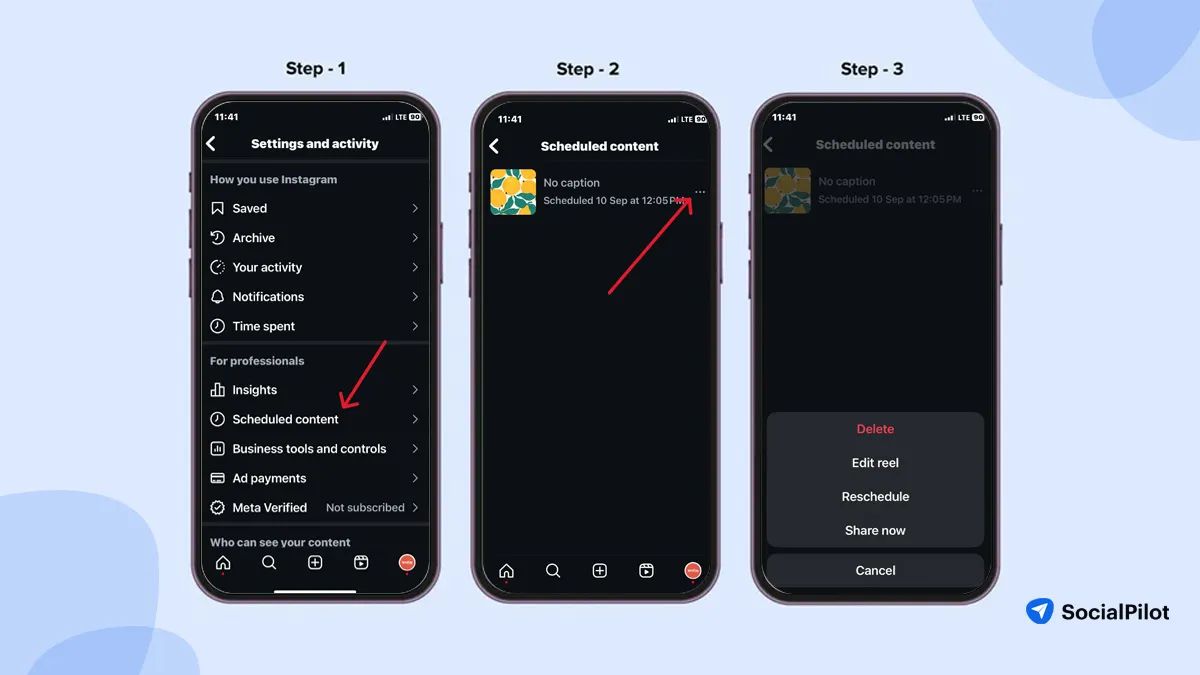
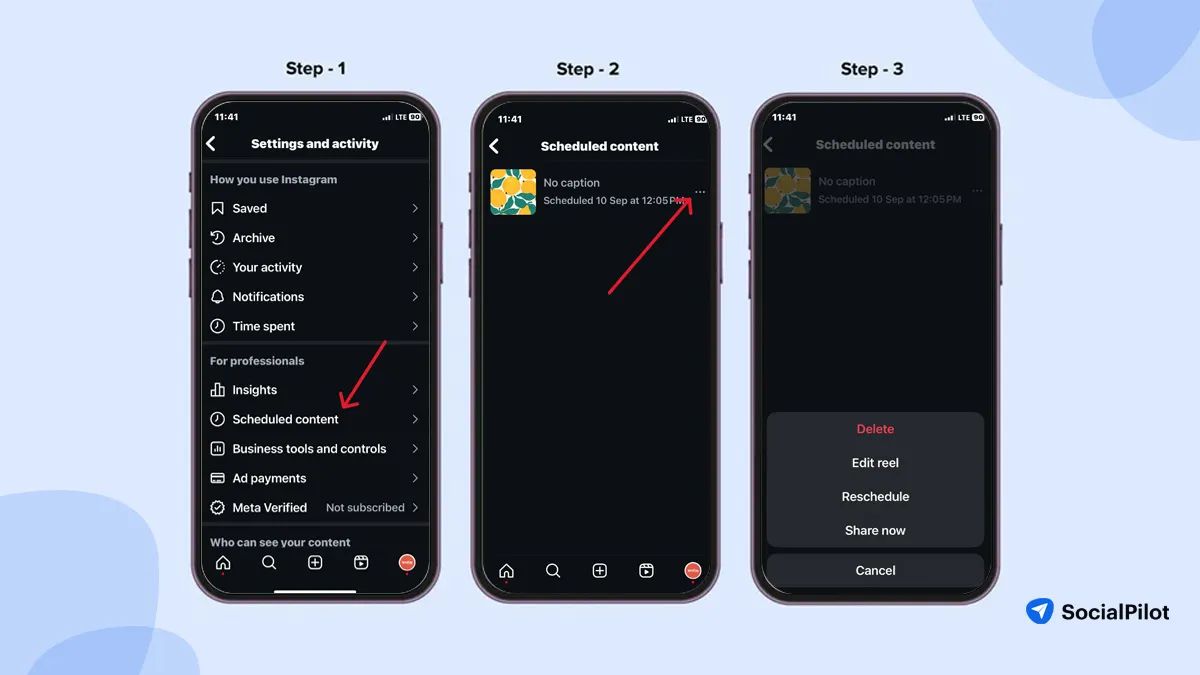
1. Open your Instagram profile (through which you have scheduled the reel) on mobile.
2. Tap the triple lines menu at the top right corner of your profile, then tap “Scheduled Content.”
3. Next, tap triple dots menu to open the editing options, then make the changes as needed.
Remember, in the native Instagram app, you only have three options to manage and schedule your reels: Delete, Reschedule, and Share Now. For more advanced features, you can schedule Reels using SocialPilot.
Find and Edit Instagram Reels on Meta Business Suite
If you have scheduled your Instagram Reel using Meta Business Suite and want to reschedule it, here are the steps to find and edit your Reel.
1. To start, log into your Meta Business account and click the “Content” tab from the left menu bar.
2. After that, select the “Posts and Reels” tab from the left corner and then pick the Scheduled Content tab from the top menu, and all your scheduled reels will appear.
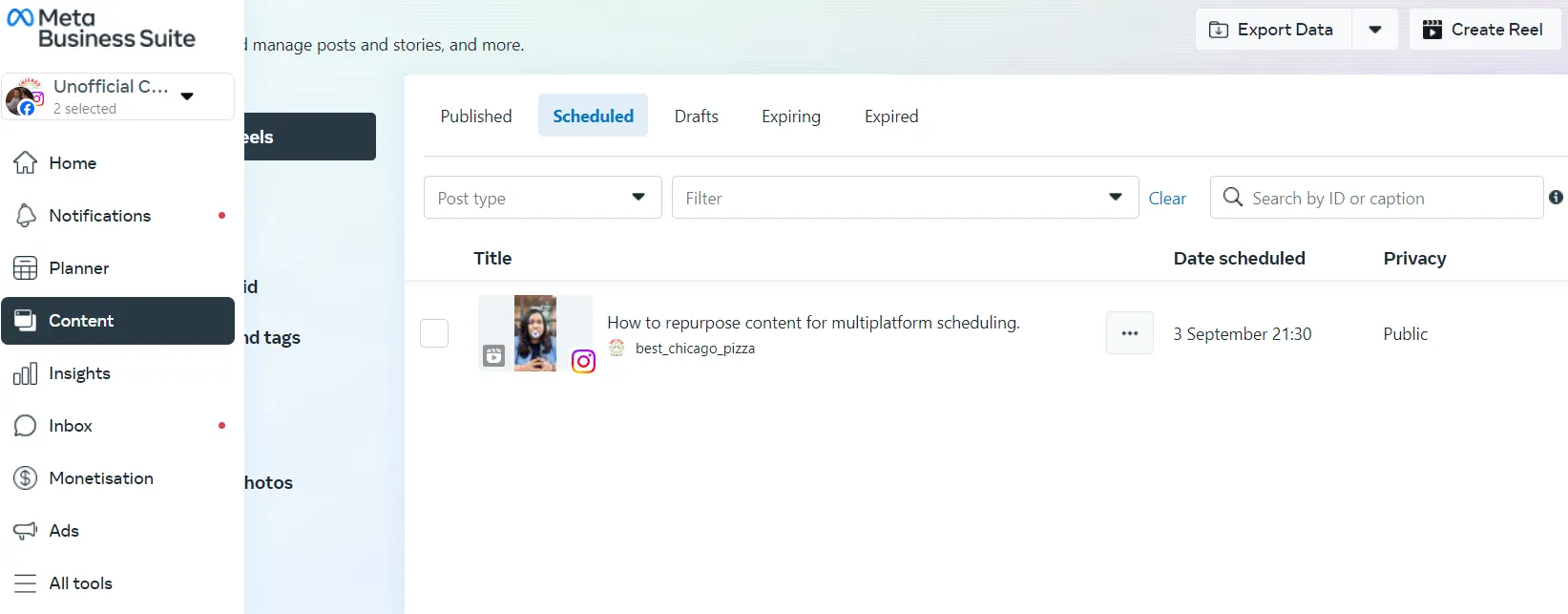
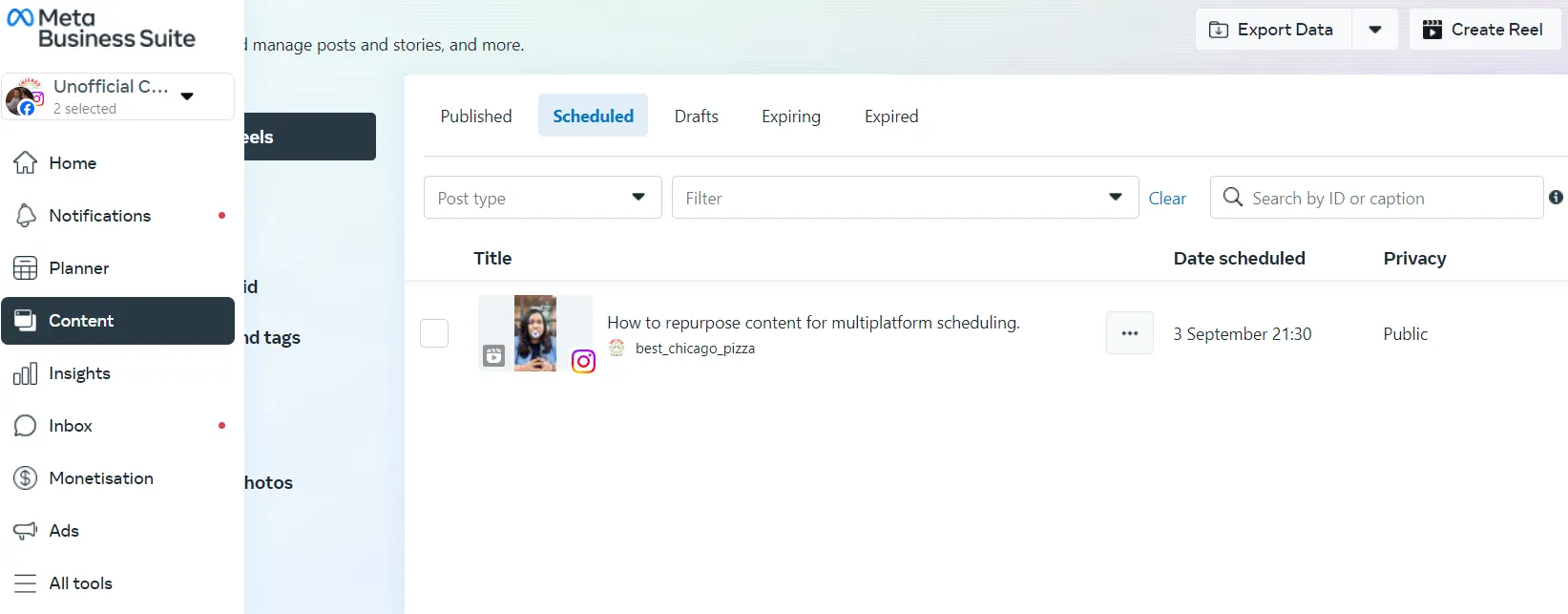
3. Now, just click on the triple dots menu to edit or reschedule your reel for a later date and time, and you’re done.
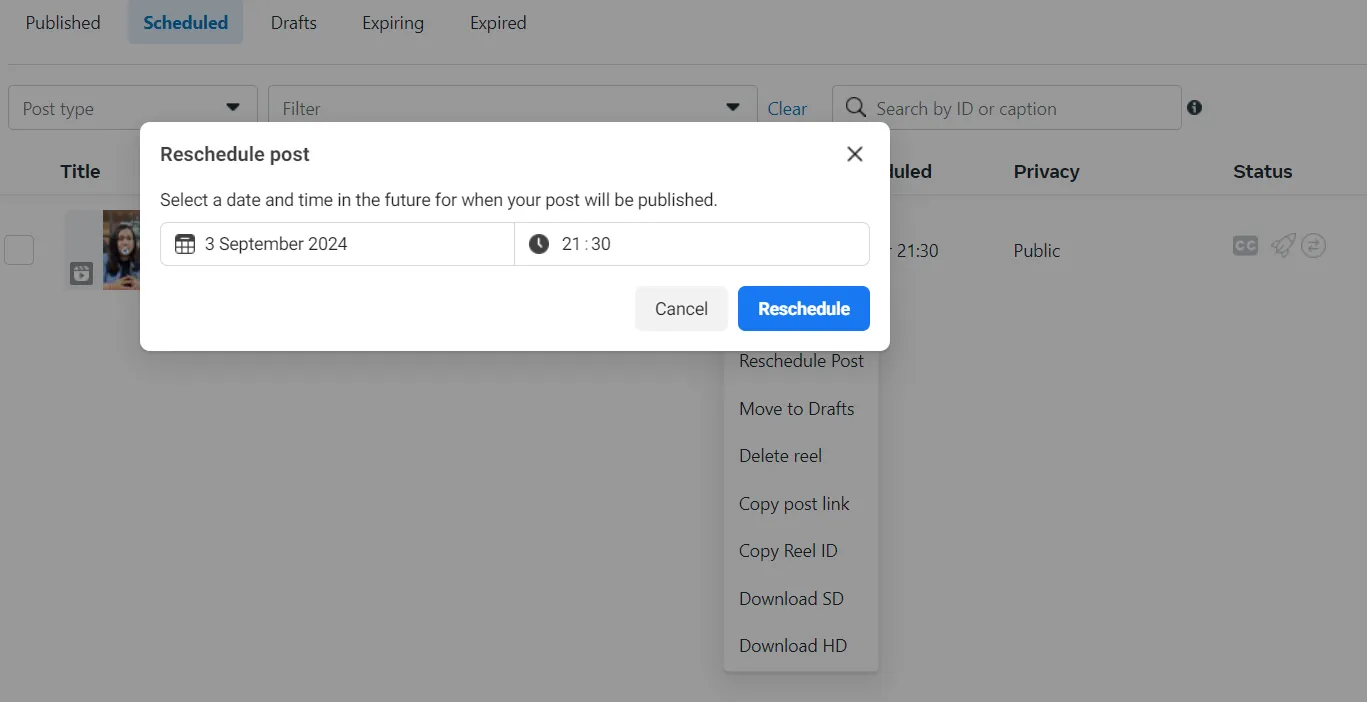
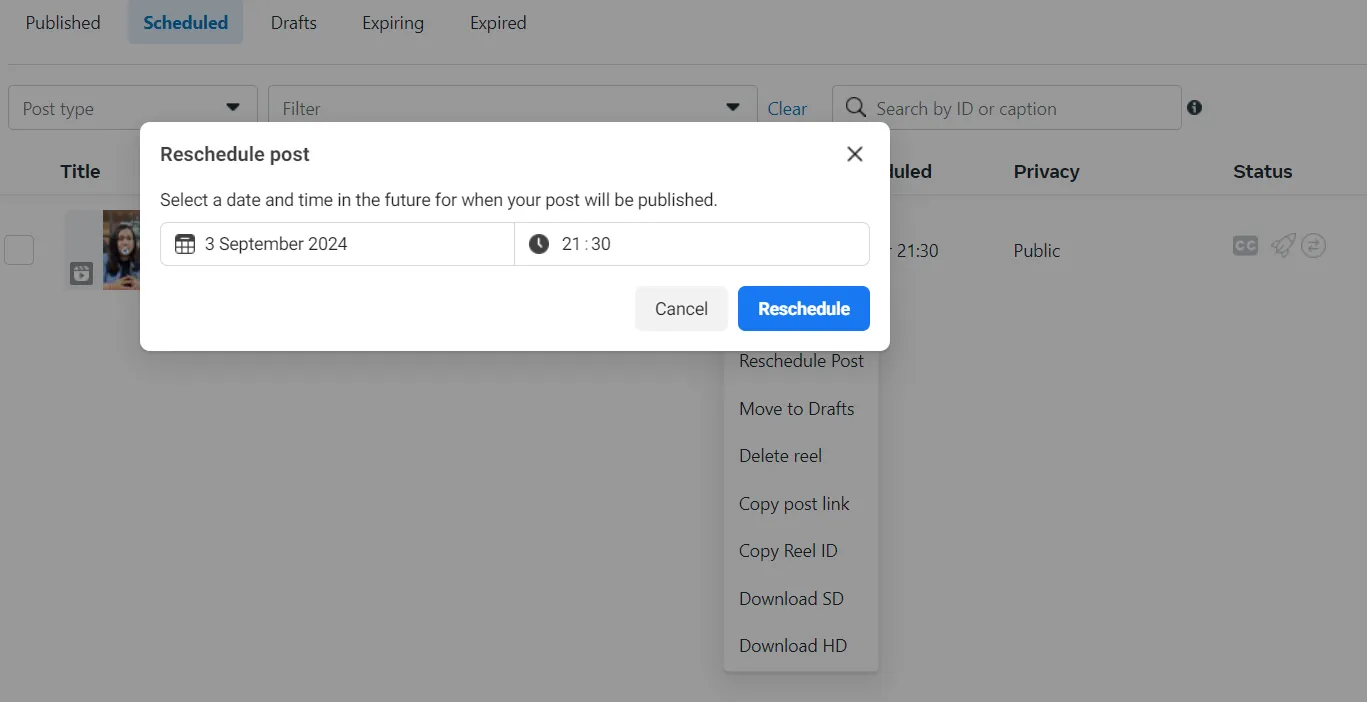
How to Find and Edit Instagram Reels on Scheduling tool?
The next up is editing your Reel if you have scheduled it using the SocialPilot scheduler.
1. On your SocialPilot tool dashboard, click “Posts” and “Manage Posts” from the left-side menu bar.
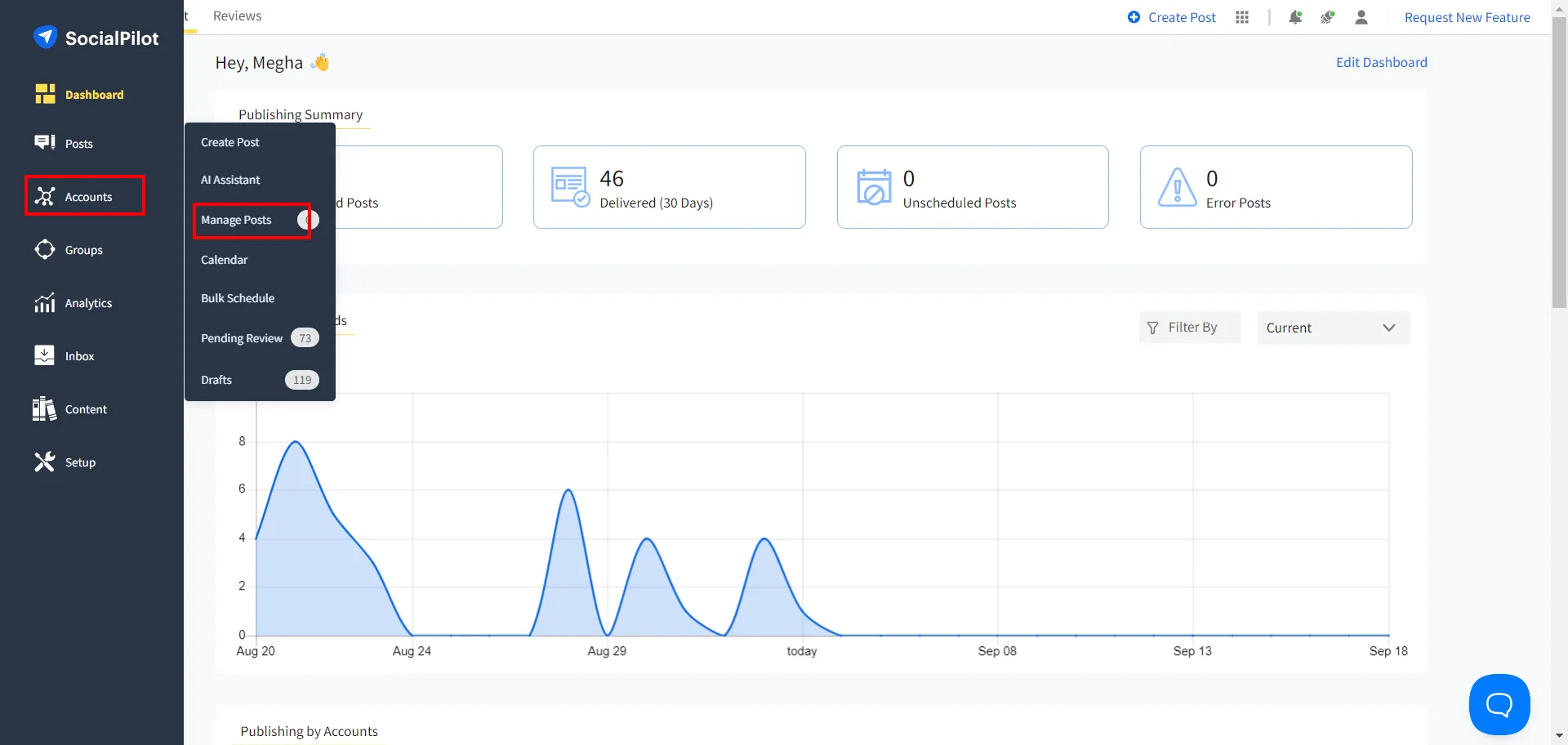
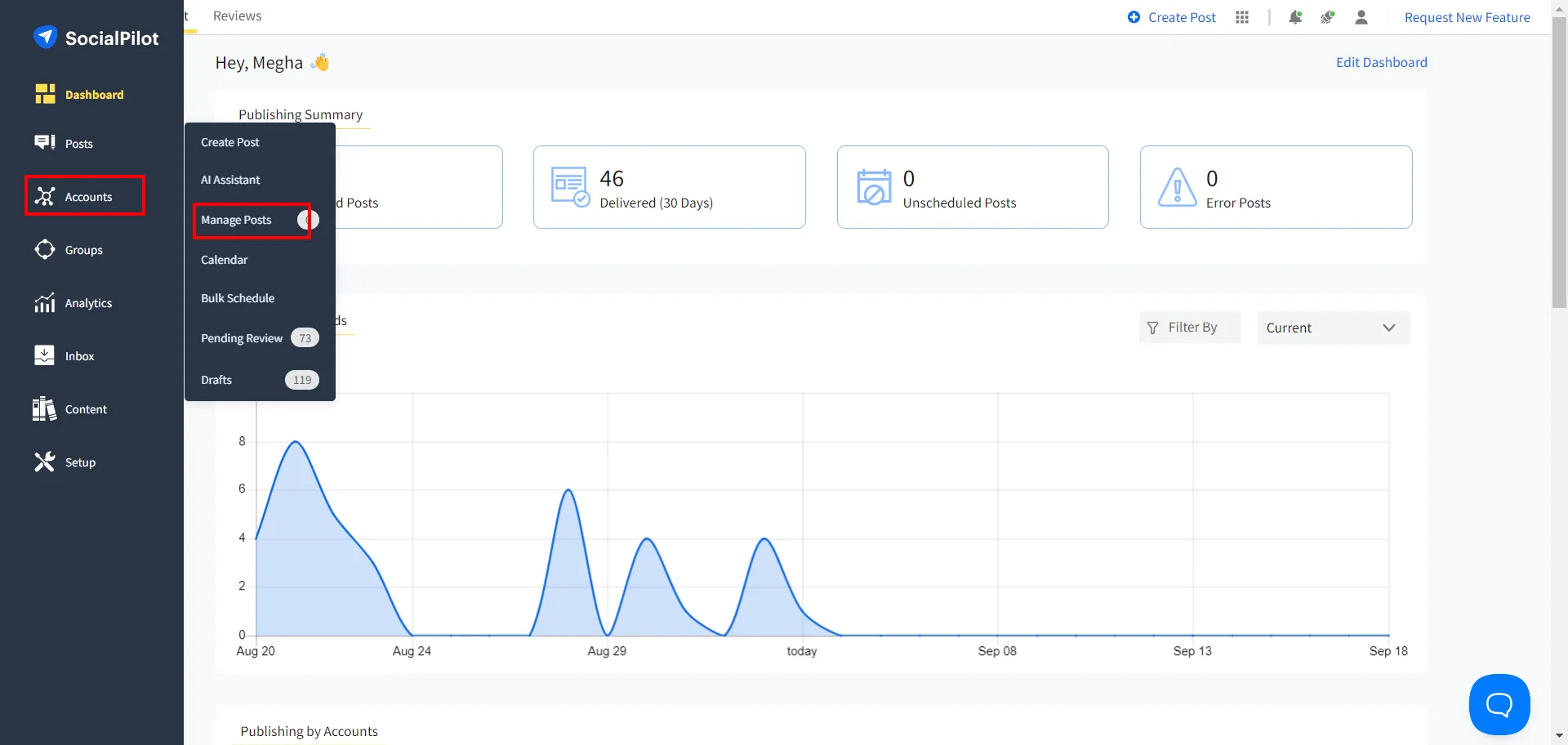
2. Depending on your access, you can find your scheduled reel either in the Queue post section or the Pending Review section.
Or simply in the “filter post” option you can select the instagram account and all the Reels scheduled from it will appear.
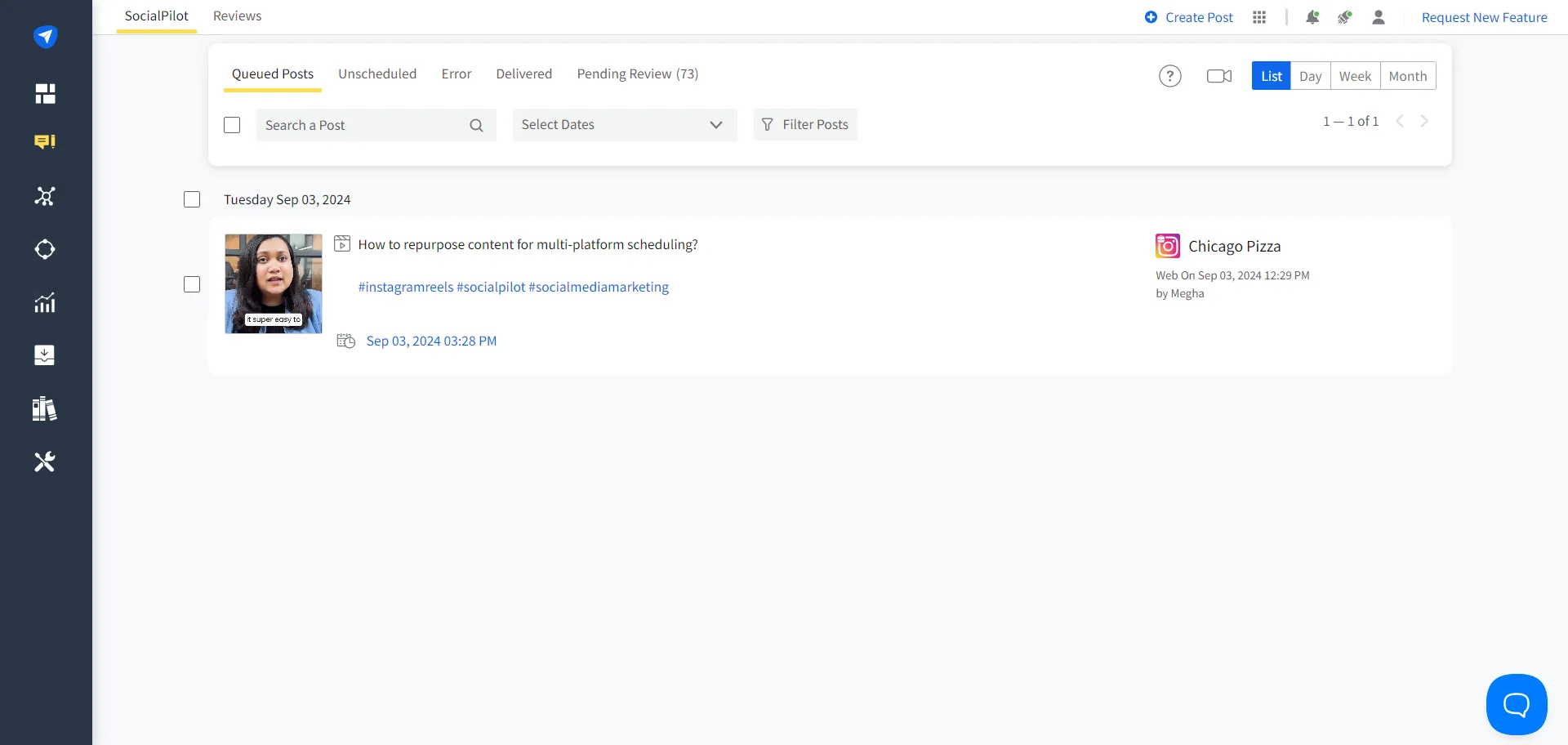
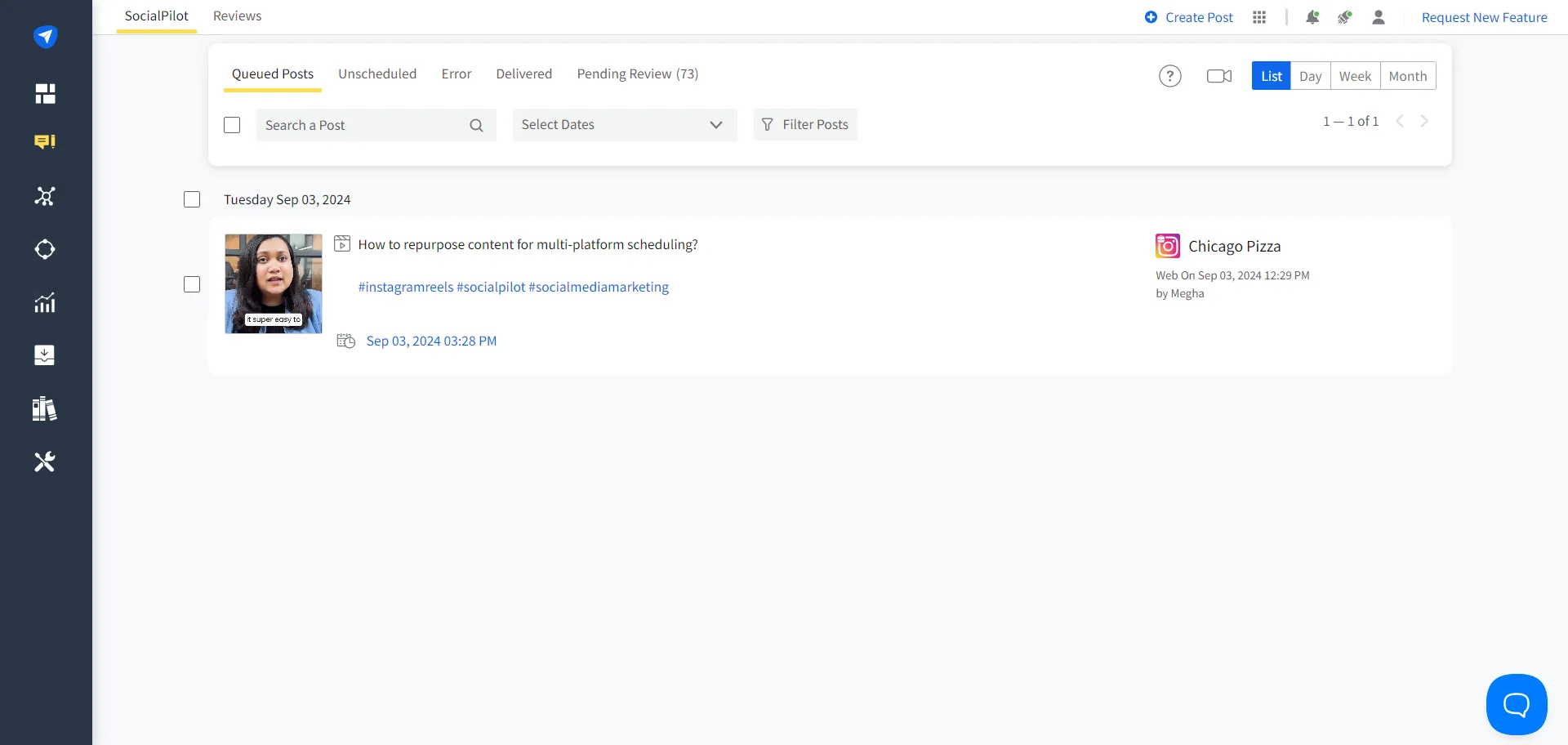
3. Find the reel you want to edit, hover over it, and click on the “Edit” button to reschedule it for another time or simply edit other details.
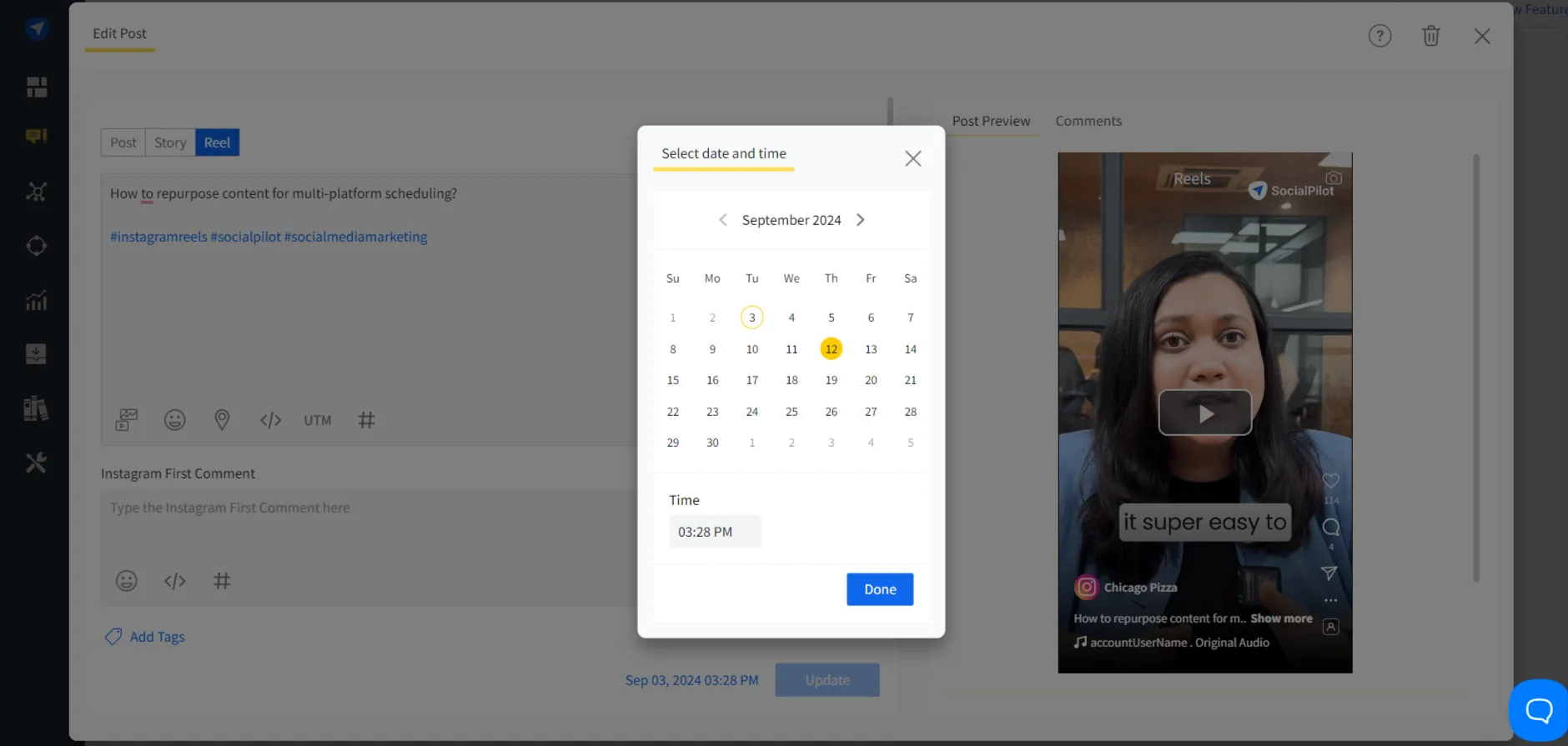
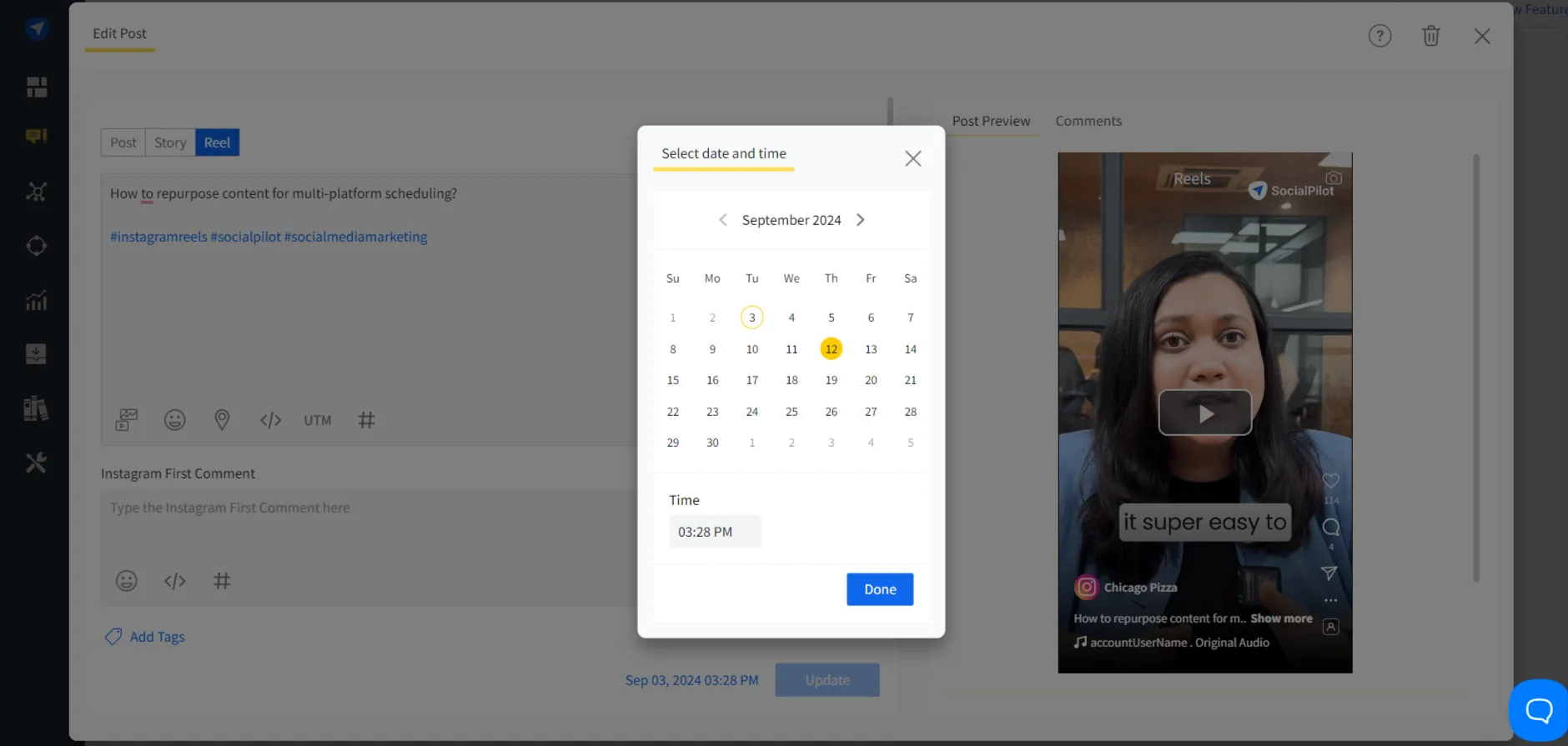
Edit Instagram Reels on Mobile
Have you scheduled your Instagram Reel using the SocialPilot mobile app? Then follow these steps to edit or reschedule your Reel on mobile.
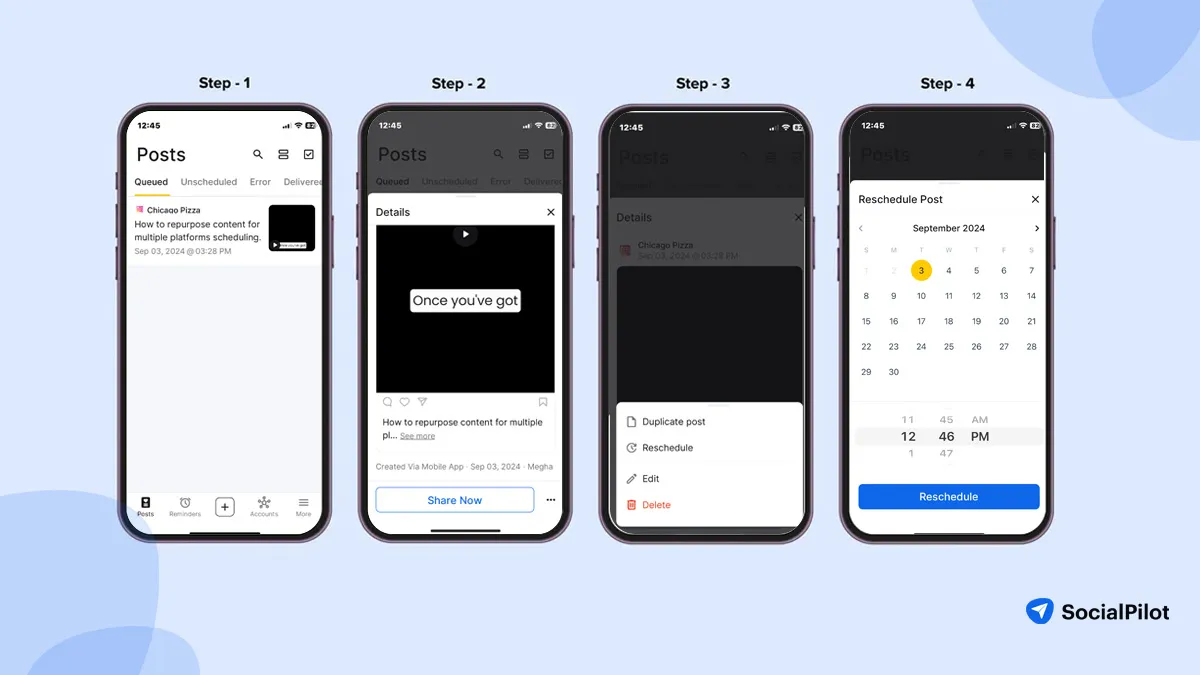
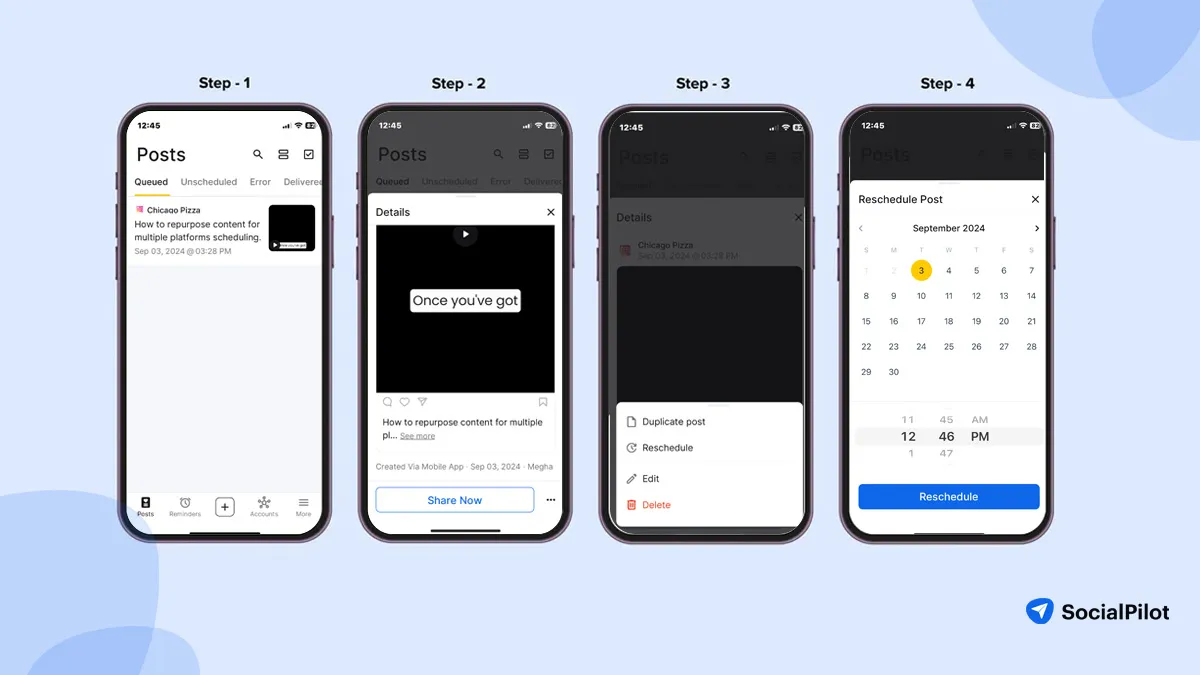
- Open SocialPilot on your dashboard and find the queued posts listed, which will include your scheduled Instagram Reels
- Click on the Reel you wish to edit and then click on the triple dots displayed over it.
- A pop-up will allow you to edit and reschedule the reel.
- Click on the “Reschedule” button to change the time and date when you want the Reel to go live.
How to Delete Scheduled Reels?
What if you no longer need the Reel you scheduled some time back? You may want to delete the Reel because of the change in plans or campaign.
Below, we have included a simple procedure you can follow to delete the scheduled Reels on Instagram:
Delete Scheduled Reels on Instagram App
To delete a scheduled Reel on the Instagram native app, go to your Instagram profile and then settings.
In settings, you can find an option for “Scheduled Contents” to locate your Reel.
By clicking on the triple dot menu on the Reel, just delete.
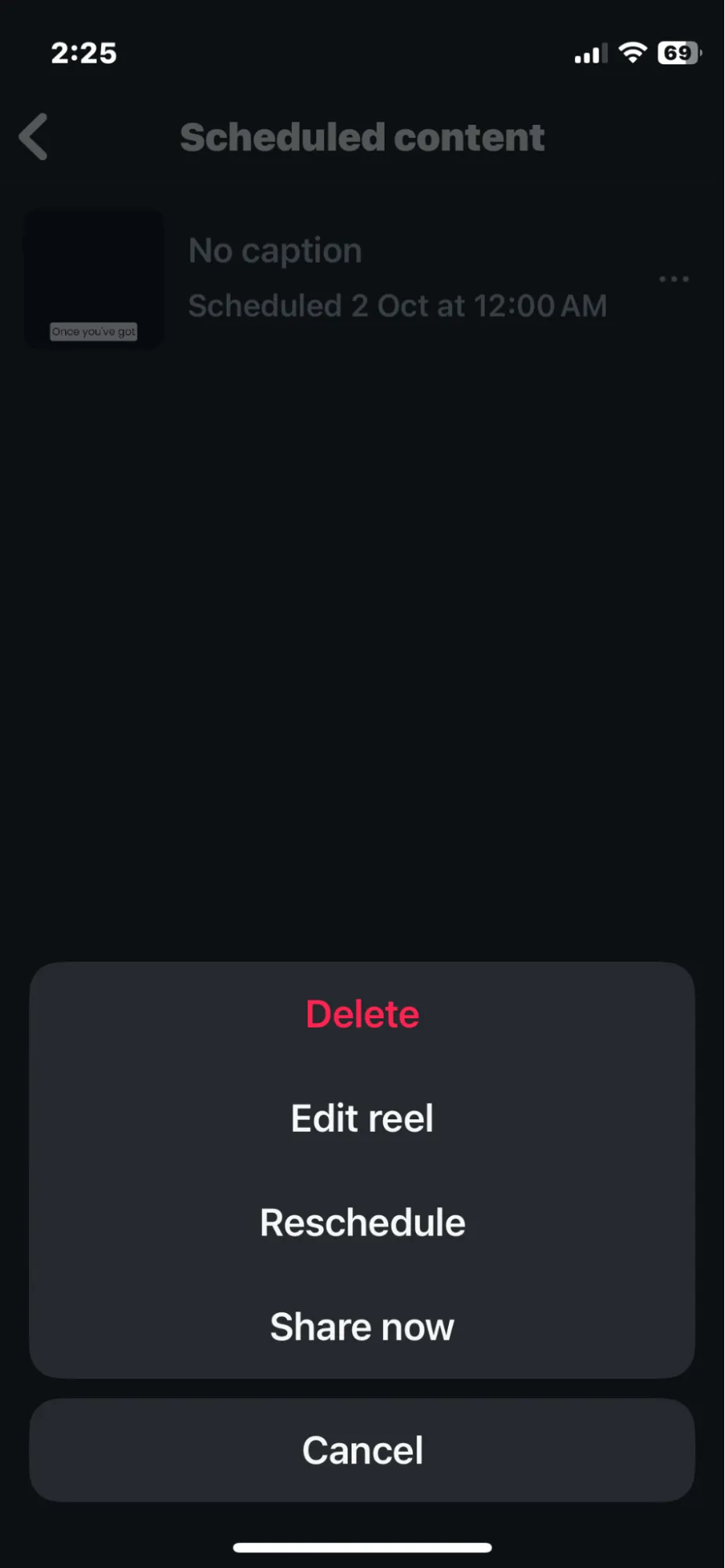
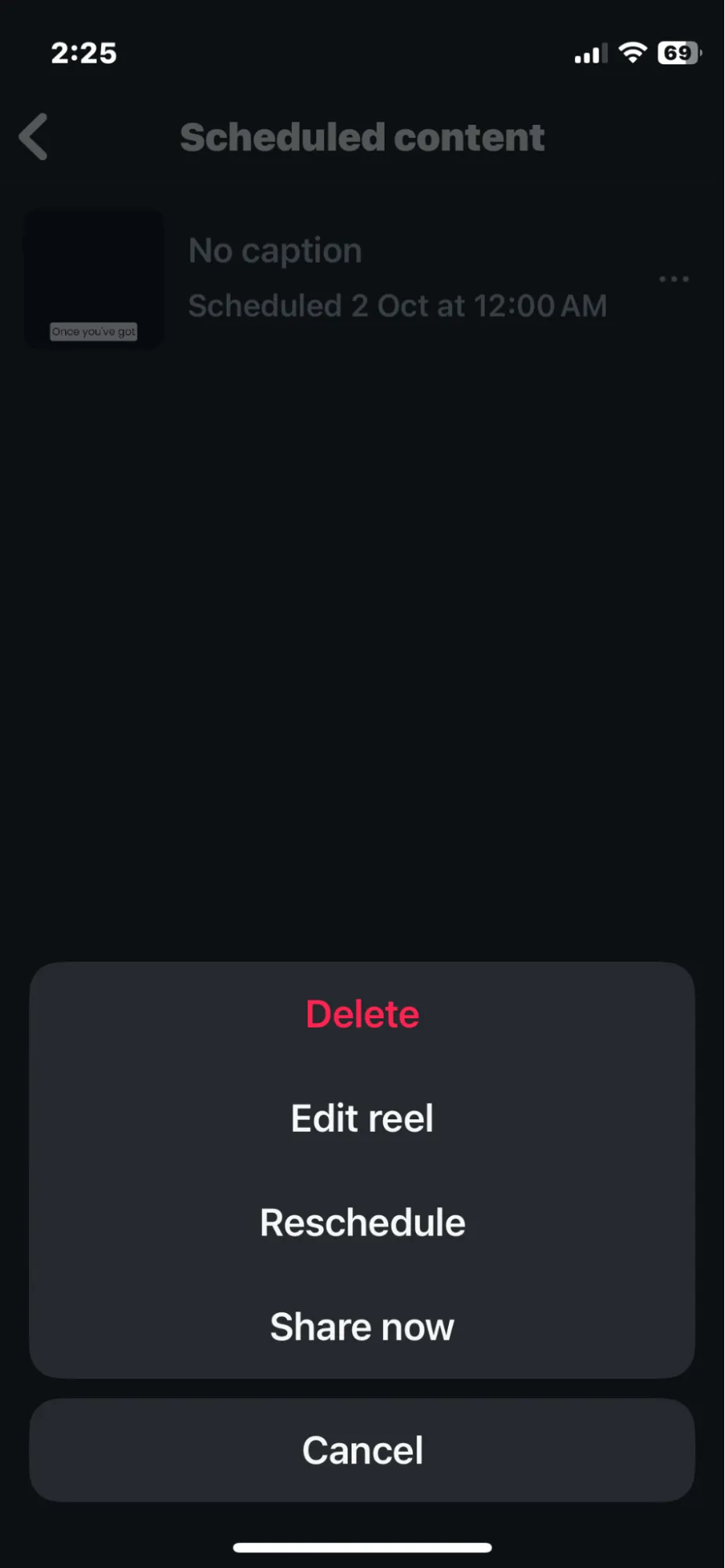
Deleting Scheduled Reels on Meta Business Suite
Deleting the Reel you have scheduled via Meta Business is the same as editing it. Just open your account and go to your content.
Select the “Posts and Reels” tab and then the “Scheduled” tab to locate the Reel you want to delete.
Here, you can see all your scheduled posts. To differentiate your posts better, you can even set filters for your Instagram account.
To delete a Reel or multiple Reels, select them, hover over the preview, click on the three dots, and click the “Delete Reels” button.
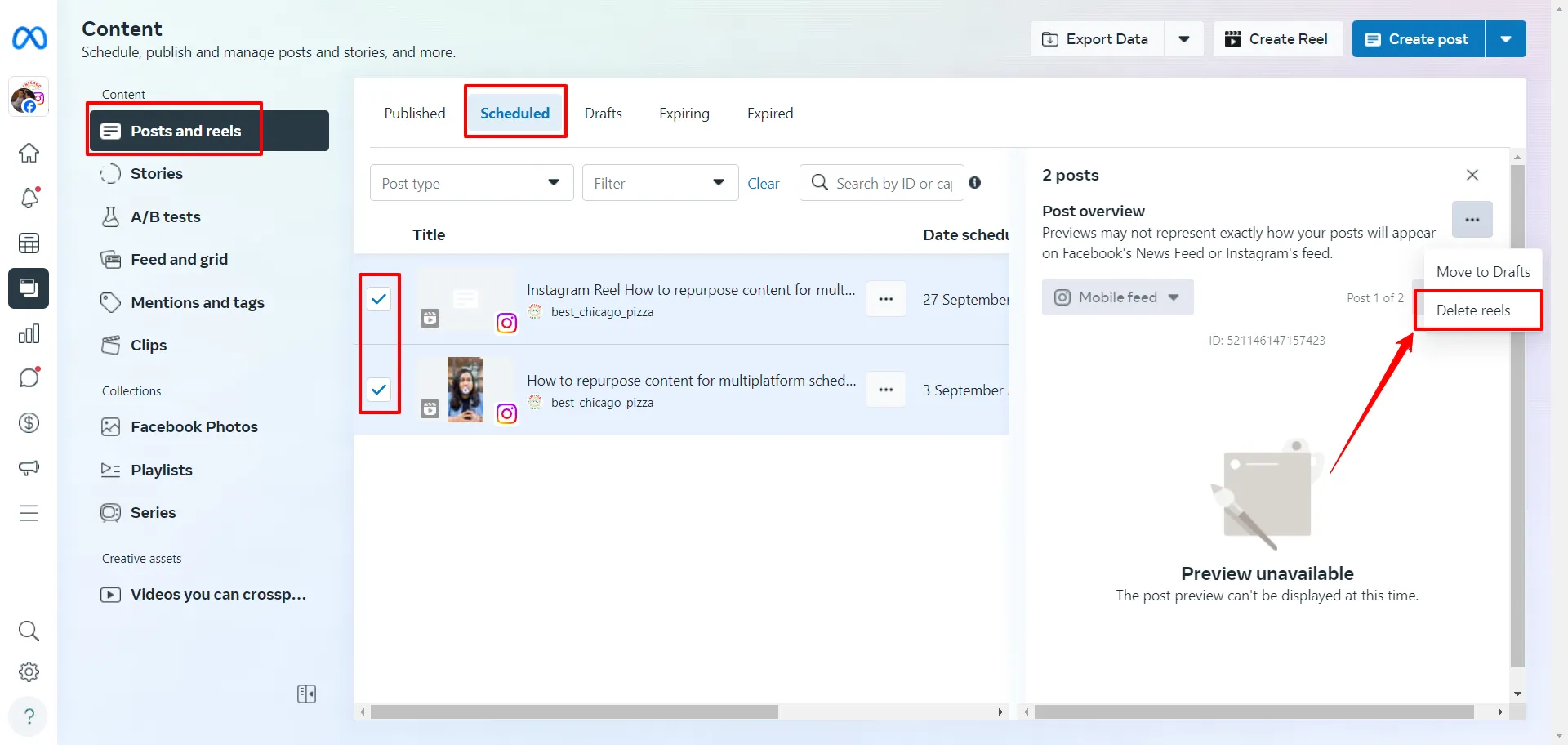
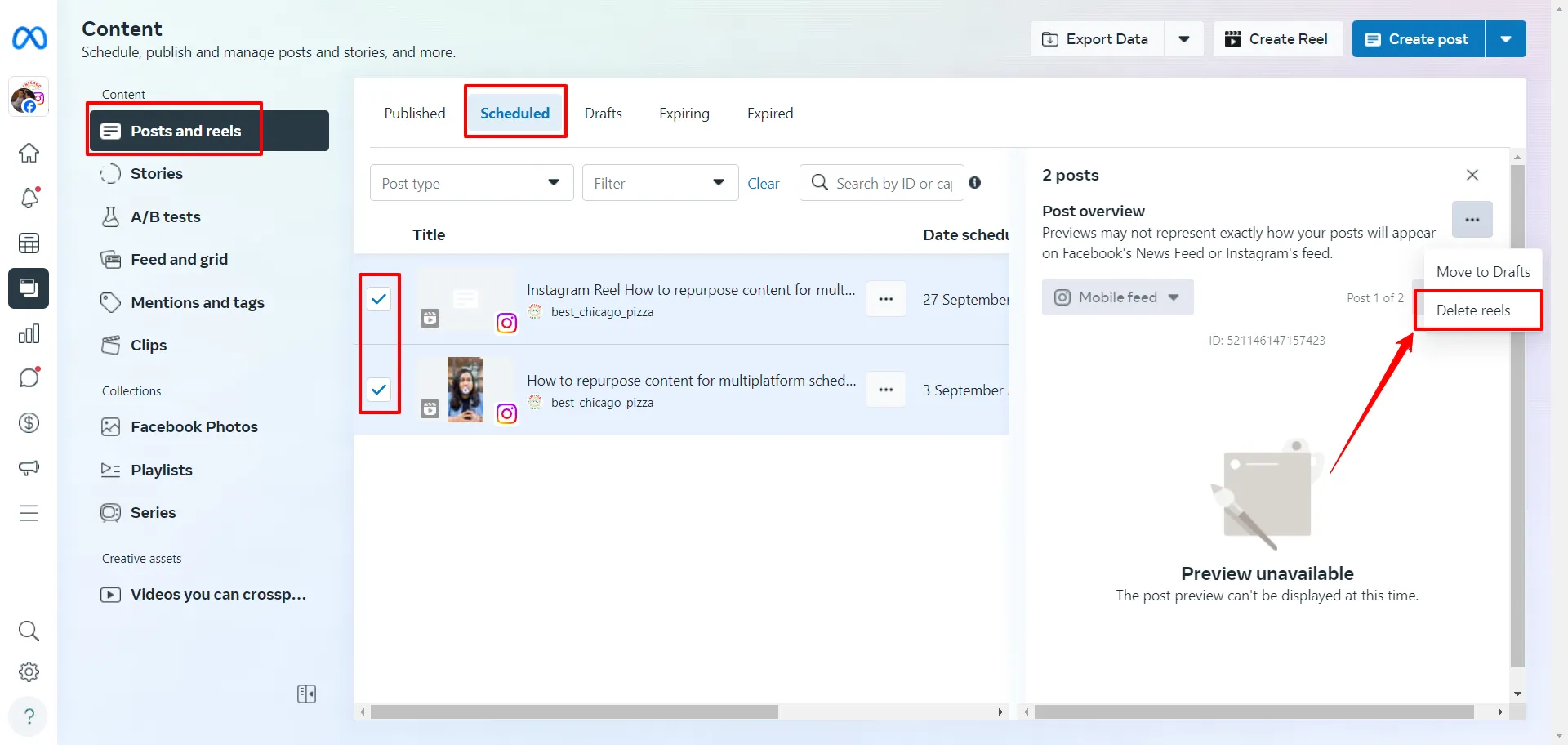
How to Delete Scheduled Reels on SocialPilot?
If you want to delete a Reel or bulk-delete scheduled Reels on the SocialPilot tool, here are the easy-peasy steps:
Open the app -> Posts -> Manage Posts -> Add Filter.
Select the Reel or Reels you want to delete. Then, simply click the Delete button on the top menu bar.
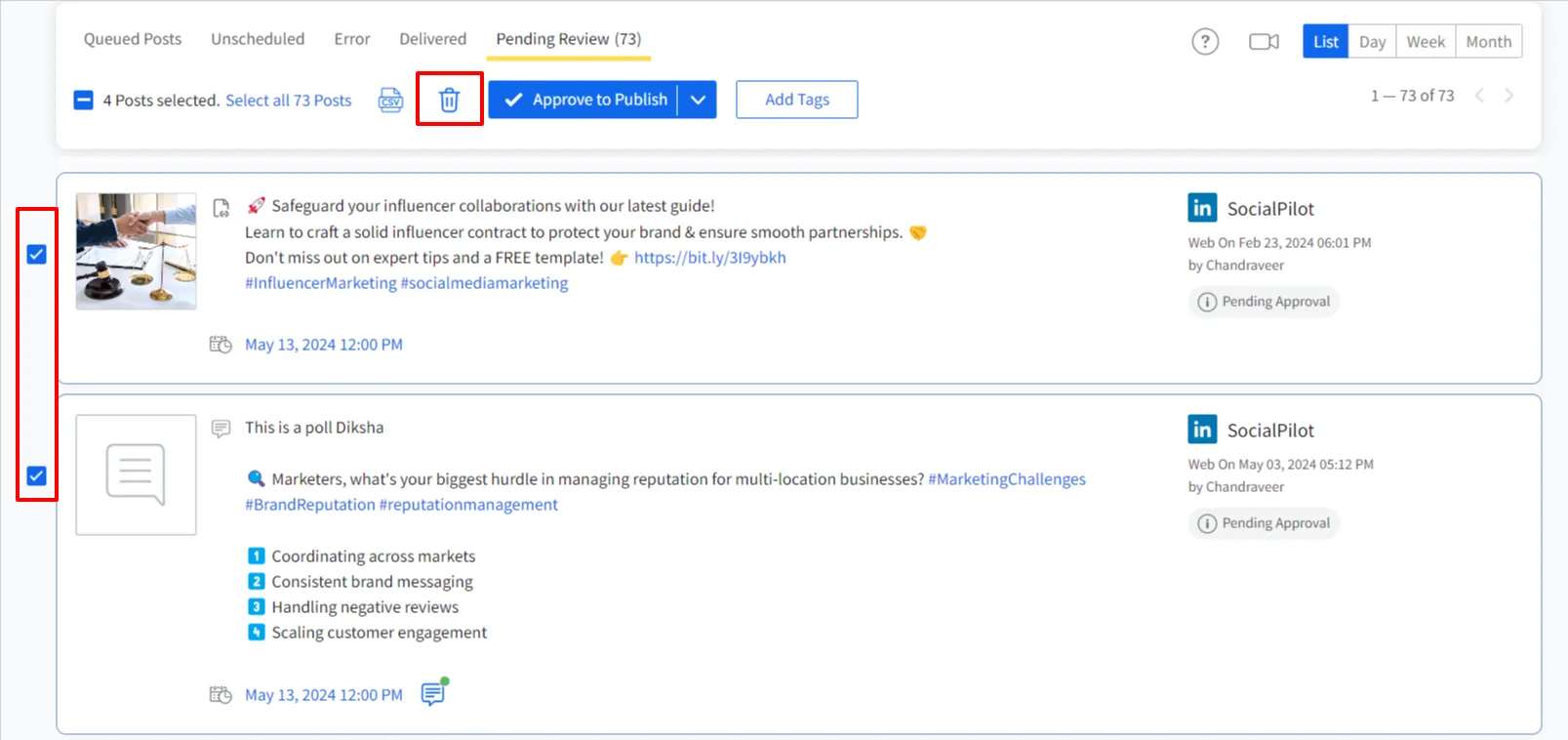
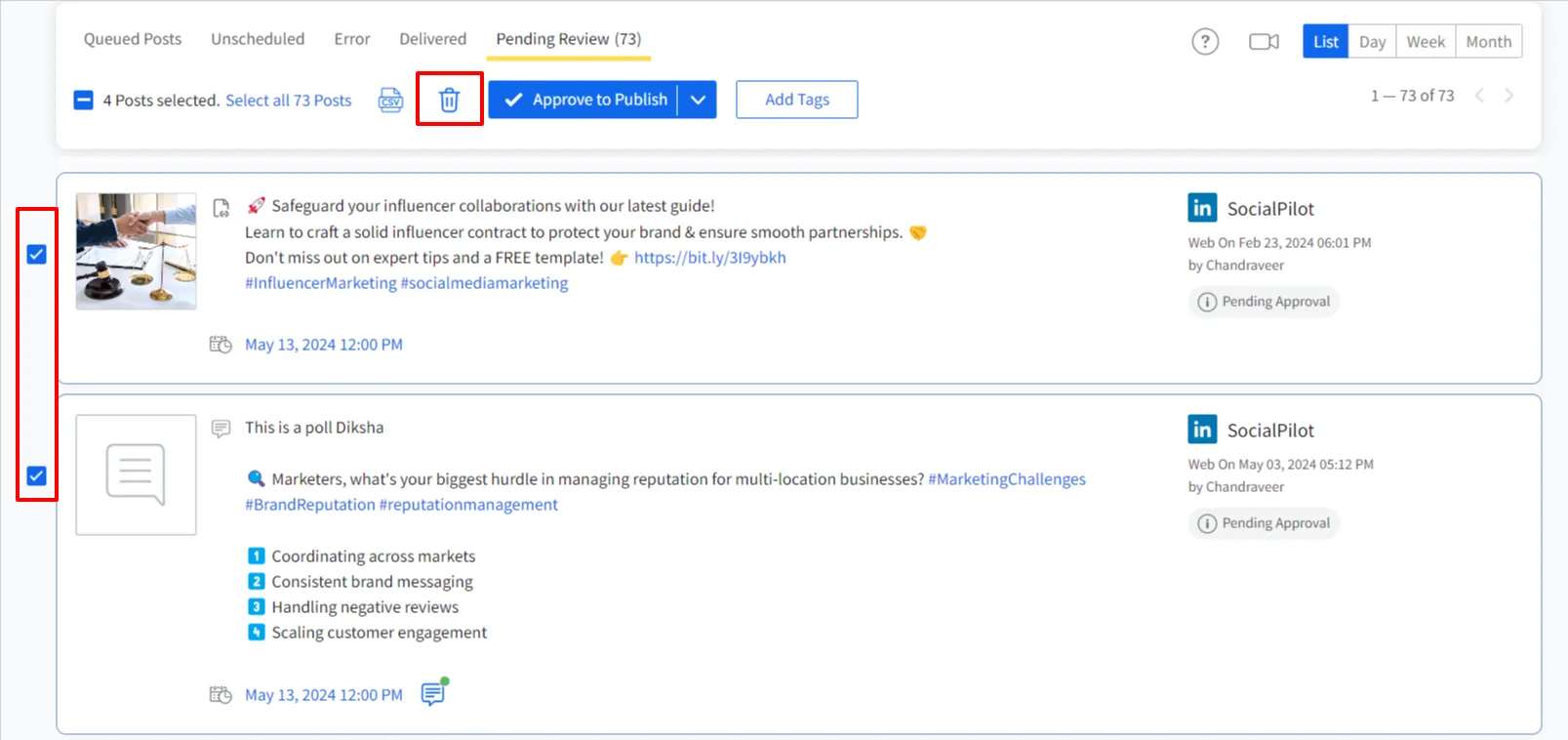
Process to Delete Scheduled Reels on Mobile?
Last, let’s learn how to delete scheduled reels on mobile devices using SocialPilot.
Open the SocialPilot mobile app, go to the queued posts section, and find your scheduled reel.
Click on the reel’s triple dot menu. A pop-up will appear with an option to delete the reel.
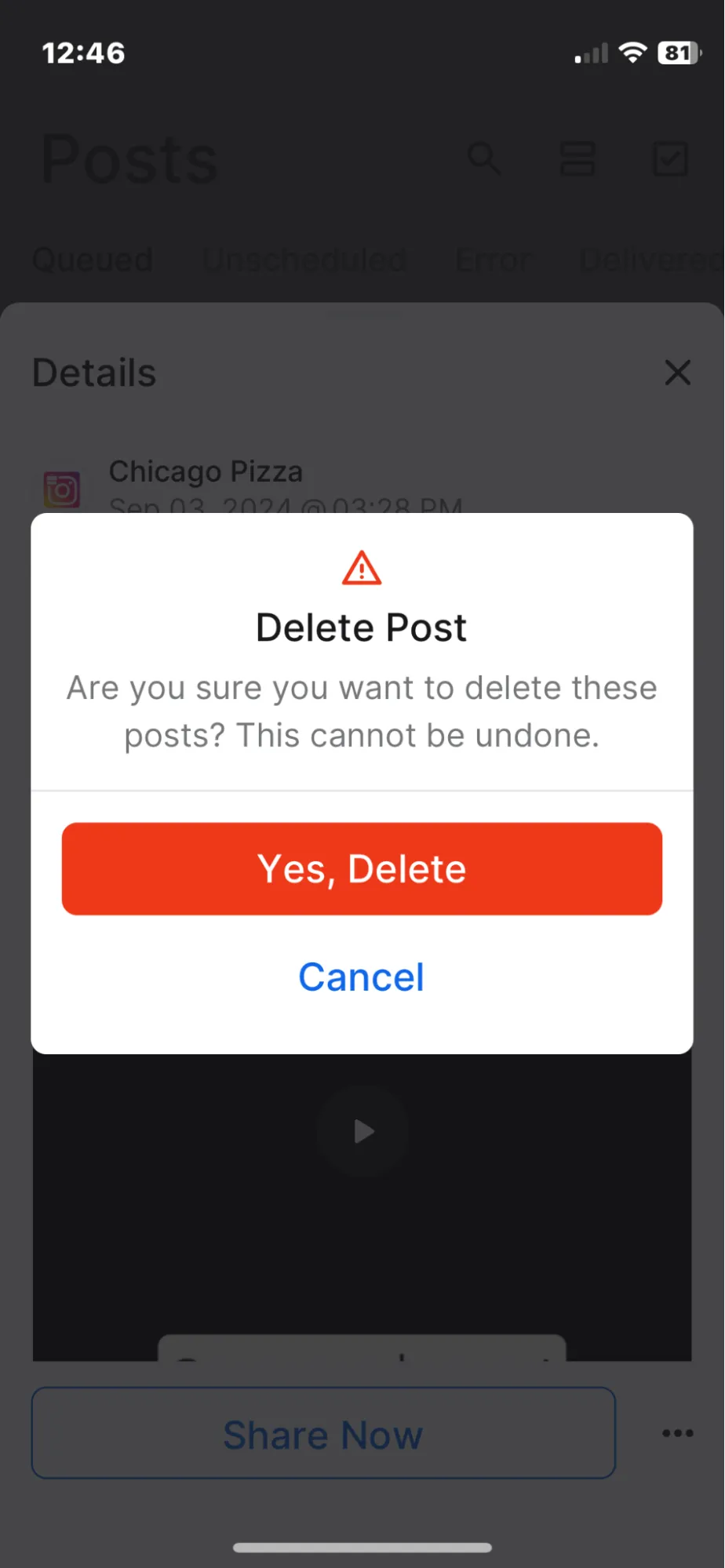
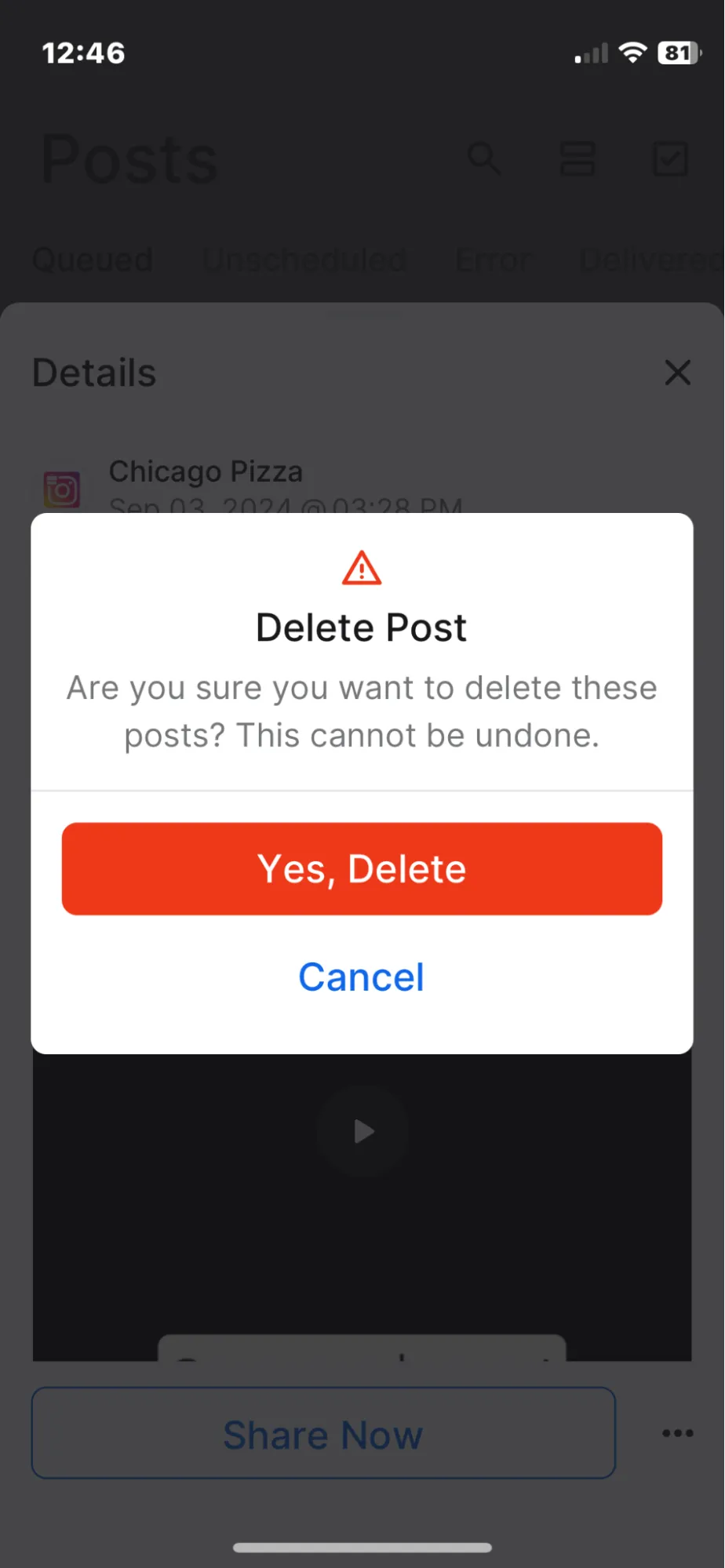
Why Can’t I Schedule Reels on Instagram?
If you are unable to schedule a reel on Instagram, there can be one of the following reasons:
- You do not have a business or creator account (SocialPilot offers scheduling reels for private accounts)
- You are using an old version of the Instagram app (Update your Instagram application)
- The scheduling feature is not available in your region
- Posting content that is against Instagram Community Guidelines
Top Strategies for Scheduling Instagram Reels: A 2024 Guide
We have created a space that facilitates every element you need for your social media scheduling today or tomorrow.
So here’s a round of top strategies SocialPilot brings into your everyday scheduling plan and management.
1. Leverage the Support of AI
AI is booming in 2024, and so should your Instagram.
SocialPilot AI Assistant is all you need to create social media posts, generate content ideas and hashtags, edit posts, and more, making your reel not just good but engagement-worthy.
Did you know that even in 2024, several brands haven’t experienced the benefit of AI? Unaware of how AI insights can guide scheduling reels in a relevant and timely way.
2. Understand Best Time to Post
The biggest benefit of scheduling a reel is that it allows you to auto-publish it at the best time, pre-preparing the reel for better visibility.
To understand the best time to post reels on Instagram, the SocialPilot analytics tool provides detailed insights into audiences’ habits.
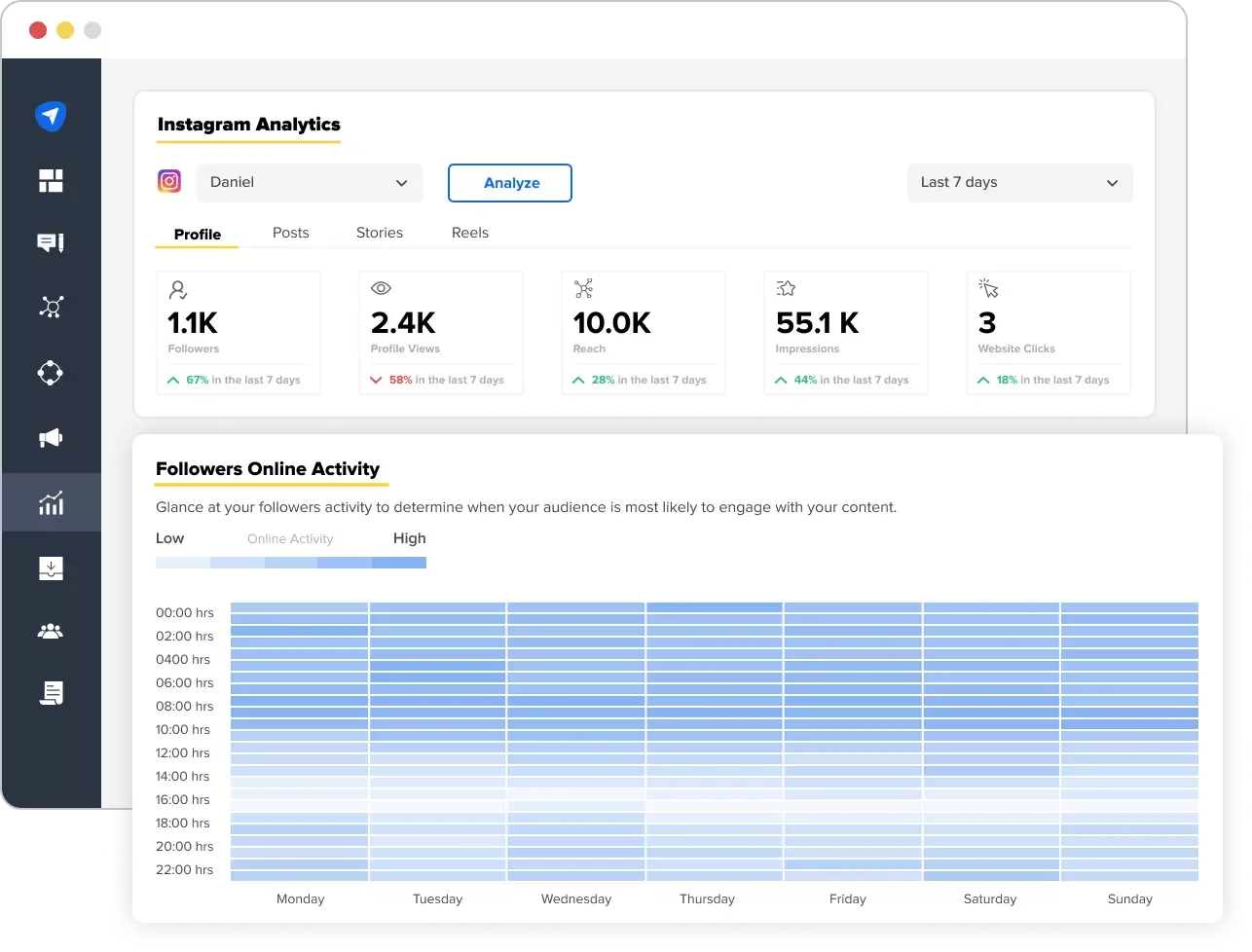
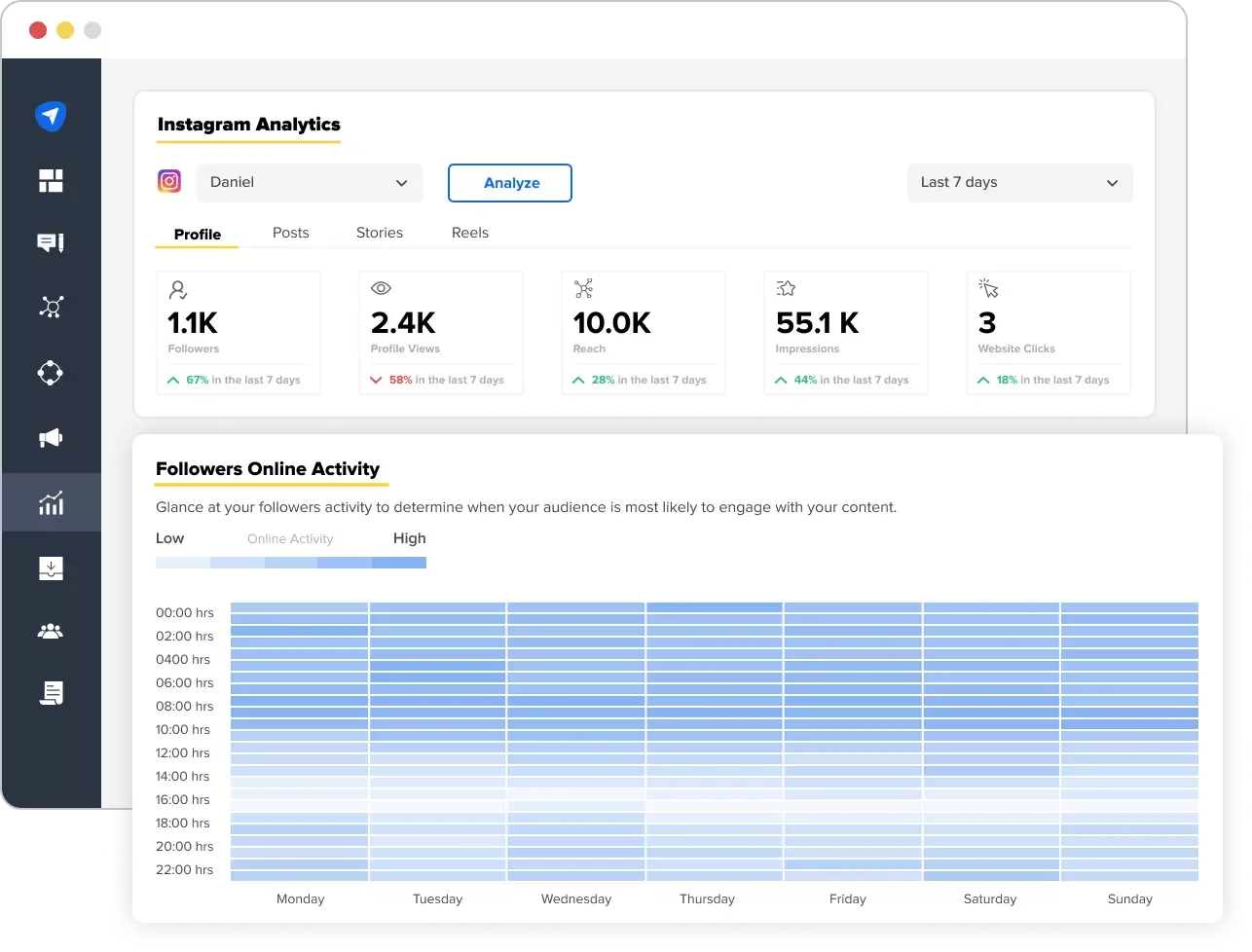
With strategic timing, your Instagram reels will get maximum attention and higher engagement rates.
3. Collaborate with Client and Team
Scheduling is a smart feature for social media managers who struggle to get client approval on time.
When you schedule a reel using SocialPilot, you can collaborate with the team and invite the client for their approval. It spares you with the back-and-forth communication that, after a point, turns meaningless.
With this technique, your Instagram strategy can work with smart scheduling and approval.
4. Capitalize on Trends and Timely Topics
As a marketer, you have a habit of planning months of content in advance, which scheduling greatly helps. However, it is vital to leave some space for real-time trends and topics.
SocialPilot has features to pause all your scheduled Instagram posts for a particular account, so when you have anything fresh coming up, don’t fret; just schedule it and adjust the previously scheduled reels or posts.
This strategy will help you keep up the game without shuffling your scheduled content.
5. Engage with Your Audience
Engagement goes beyond posting and scheduling. The least you can do to engage with your audience is to interact with their reactions and feedback.
For this necessity of social media, SocialPilot’s Social Inbox features are the hub connecting all these in one place. Scheduling reels and content on Instagram will allow you to engage with your audience with their comments and messages across the profile.
By integrating these strategies, our comprehensive suite amplifies your brand voice while allowing you to reels on Instagram ahead of time.
Final Words
Scheduling Instagram Reels is an art and a science. It takes careful planning, good timing, and a lot of creativity.
Only the right tool, like SocialPilot, can combine all these elements in your strategy to ensure your Instagram schedule reel reaches the audience and truly connects.
Turn every reel into a standout piece by learning how to schedule a reel on Instagram with the best tool in the market.

![How to Schedule Reels on Instagram? [Easy Steps & Tips] 1 How to Schedule a Reel on Instagram](https://zippyera.com/wp-content/uploads/2024/09/How-to-Schedule-a-Reel-on-Instagram.jpg)