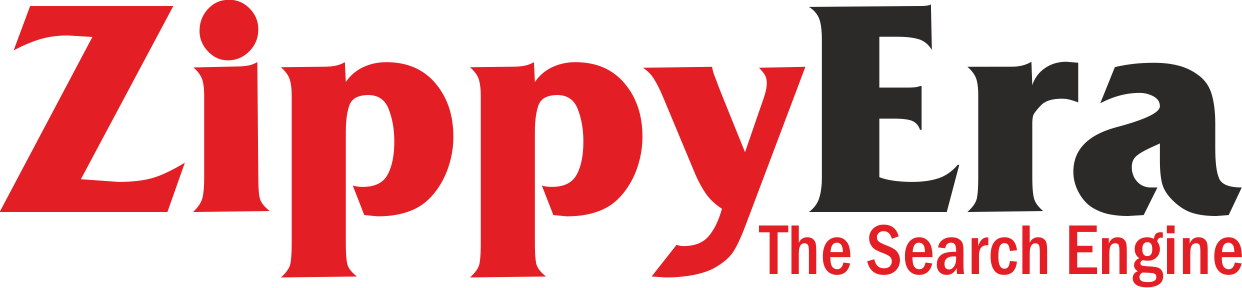Roles And Permissions In LMS: Go From Chaos To Clarity
Tailoring Responsibilities For A Smooth Transition
Continuing our series on Learning Management System (LMS) migration, we’ve discussed the importance of planning, data cleanup, and selecting the right migration method. In this article, we focus on defining roles and permissions. Establishing clear boundaries within your new LMS is essential to maintain security, functionality, and user accountability. This article will guide you through the process of understanding, defining, tailoring, and communicating roles and permissions in the LMS effectively.
Understand The Importance Of Roles And Permissions
Before migrating to a new LMS, it’s crucial to define and understand the roles and permissions within the system. Clearly defined roles ensure that users have the appropriate access to perform their duties without compromising the system’s security or functionality. Properly structured roles and permissions help prevent unauthorized access and ensure that each user can perform their tasks efficiently.
In a well-organized LMS, roles and permissions play a pivotal role in maintaining order and security. They help delineate responsibilities and limit access to sensitive information and critical system settings. Without clearly defined roles and permissions, there is a higher risk of accidental changes to system settings or data breaches, which can disrupt the educational environment and compromise data integrity.
Common LMS Roles
Typical roles in an LMS include:
- Administrator
Full control over the system, including user management, course creation, and system settings. - Instructor
Ability to create and manage courses, grade assignments, and communicate with students. - Teaching assistant (TA)
Support role that helps instructors with grading, course management, and student interactions, but often with limited administrative capabilities. - Student
Access to enrolled courses, ability to submit assignments, and view grades and feedback.
In an LMS migration for a large university, administrators ensured that each role was clearly defined. Instructors could manage their courses and grade assignments, while teaching assistants supported these tasks without accessing higher-level administrative settings. This delineation of roles helped maintain system integrity and streamlined workflows.
Define Specific Permissions For Each Role
Permissions determine what actions a user can perform within the LMS. For example:
- Instructor role
Instructors should be able to create and manage course content, grade assignments, create quizzes, and communicate with students through announcements and messages. However, they should not have access to system-wide settings or user management functions. - TA role
TAs might have permissions to grade assignments, manage discussion forums, and assist with course content. They typically do not have full editing rights for course creation or access to high-level administrative tools.
Defining specific permissions ensures that each role has the necessary tools to perform their tasks while maintaining the security and integrity of the LMS. This approach helps in preventing unauthorized actions and reduces the likelihood of errors that could affect the entire system.
Tailor Permissions To Your Needs
Adjust permissions to fit the specific needs of your institution. This might involve:
- Custom roles
Creating custom roles for unique requirements, such as department heads, librarians, Instructional Designers, or IT support. - Granular permissions
Fine-tuning permissions to allow or restrict specific actions, such as viewing student submissions without grading them.
The university needed to create a custom role for Instructional Designers who required access to course creation tools but did not need grading capabilities. By tailoring permissions specifically for this role, the university ensured that Instructional Designers had the tools they needed without accessing irrelevant areas of the LMS. Custom roles and granular permissions allow for flexibility and precision, ensuring that every user can perform their duties without overstepping boundaries.
Document And Communicate Roles
Once roles and permissions are defined, document them clearly. Create a guide that outlines the capabilities and restrictions for each role. Communicate this information to all users to ensure they understand their responsibilities and limits within the new LMS. Effective communication and documentation are crucial for ensuring that all users are aware of their roles and can navigate the LMS confidently and securely.
Proper documentation serves as a reference point for users and administrators alike, helping to resolve any confusion about permissions and responsibilities. Regular training sessions and updates can reinforce this understanding and keep everyone informed about any changes or updates to the roles and permissions.
Conclusion
Defining roles and permissions is a crucial step in the LMS migration process. By understanding the importance of roles, defining specific permissions, tailoring them to your needs, and clearly documenting and communicating these roles, you can ensure a secure and functional LMS environment. This article is part of our ongoing series designed to provide deeper insights into each step of the LMS migration journey. Stay tuned for our next installment, where we will discuss the critical task of training your users for a smooth transition.
Editor’s Note: Check out our directory to find, choose, and compare eLearning Industry’s Top LMS Software.